1. Check your Graphic Driver First!
2. Latest Catalyst Software and driver
3. Automatic Driver Installation
4. Compatibility Mode Installation (using vista, windows 7 driver)
5. Manual Installation
1. Check your Graphic Driver First!
First of all we need to make sure our graphic driver status. If it already installed, no further action needed. In case the resolution stuck at 1024 or we need to re-install the driver using one of the method i posted here. To check your graphic driver look at the device manager and under graphic adapter, if it list it as "standard Graphic Adapter" it means we need to install the driver. More details with pictures can be found here.
2. Latest Catalyst Software and Driver
Latest catalyst software and driver can be found here. You just need to select base on your operating system and install them. Normally you need to restart after the installation. The problem with this method is it does not support all cards especially old cards such as X1300, X1400. For this issue Microsoft already provide updates for this cards which i will explain in the automatic driver installation.
3. Automatic Driver Installation
Most of the time I just use windows automatic updates to check any newest driver for Model aith ATI graphic. You just need to turn on windows automatic updates and let it check for the latest updates available for your card. Example I have this Acer extensa 4920 with ATI Radeon HD 2400 XT, after windows 8 installation and updates it automatically detect the card and install the appropriate driver. You can also download the driver manually via microsoft update catalog. Using IE browser open this url and enter your graphic card name and it will display list of available driver updates.
| Click to zoom |
4. Compatibility Mode.
It is a simple method but it works, you just need to use your vista or windows 7 drivers to install it in windows 8. To do that first we need to set the compatibility mode base on the drivers itself. Right click on the driver and select properties, compatibility and set to previous version of windows.
5. Manual Installation.
This method is my favorite. It work most of the time and the best thing is I can force windows to install the driver.
1- Download the appropriate drivers (from AMD) or use your original windows 7/vista driver.
2-Install it and ignore if it resulting in error.
3-Open device manager and look for graphic adapters. Right click on your graphic and select update driver.
4- Select "Browse ... "
5. Select "Let me pick..."
6. Select Have disk and point to C:AMD\catalyst etc folder (you can check the patch on your c drive, mine was c:\AMD\catalyst 21.XX). Go through the folder untul you find the inf file. Exapmle:
C:\AMD\AMD_Catalyst_13.6_Beta\Packages\Drivers\Display\W86A_INF and select C8157668.inf.
7. Continue with on screen instruction until installation finish.
NOTE:
Sometime you will see this on step 6 before click have disk:
If you see there are available driver to select, select the driver without WDDM. (the fist one on the picture above).



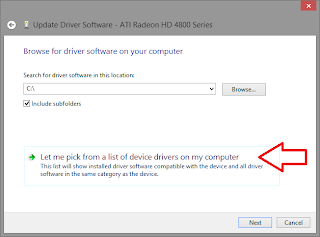

0 komentar:
Post a Comment