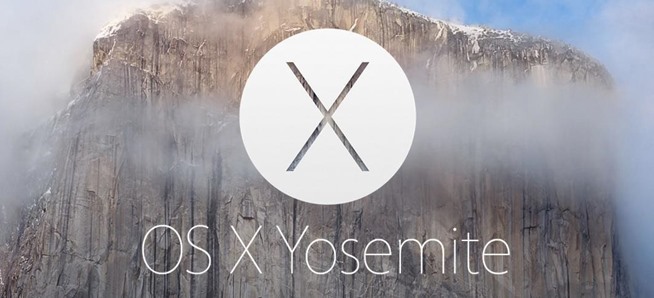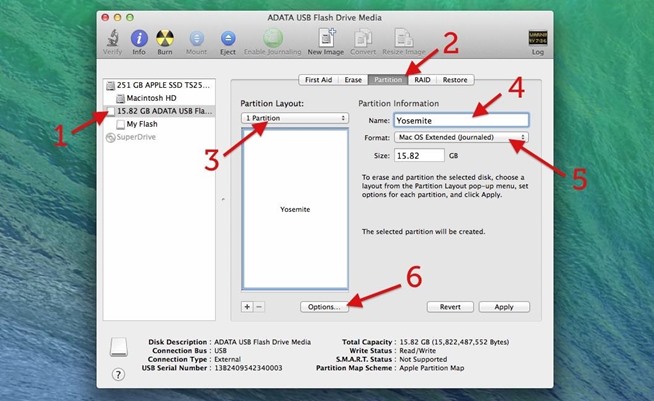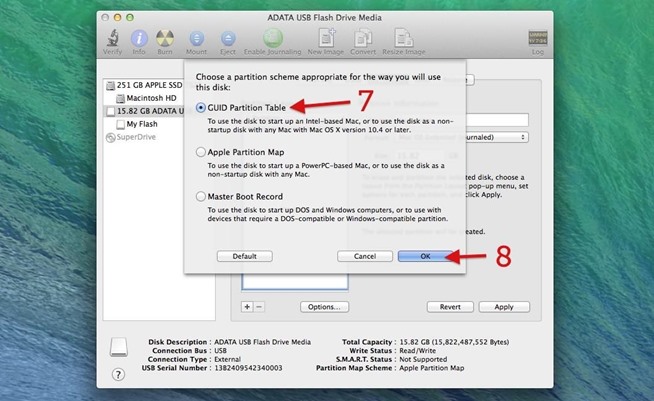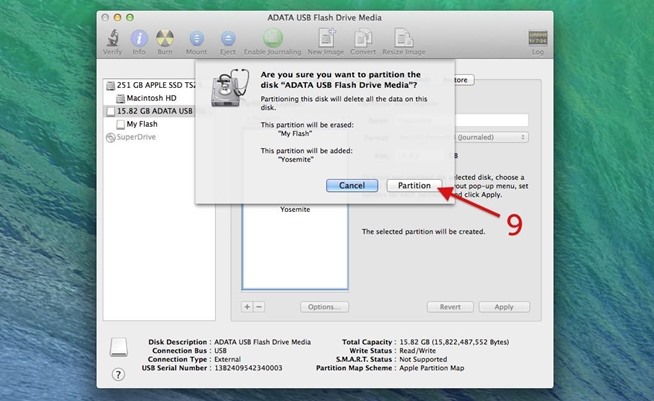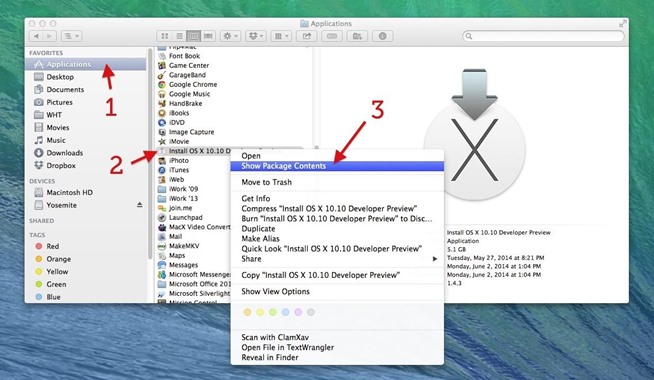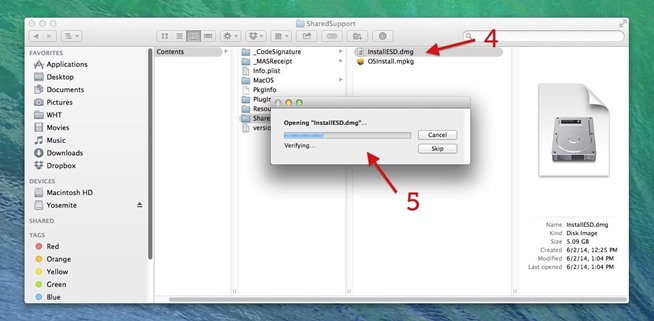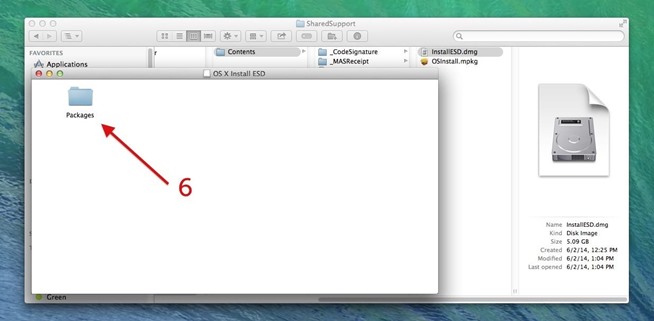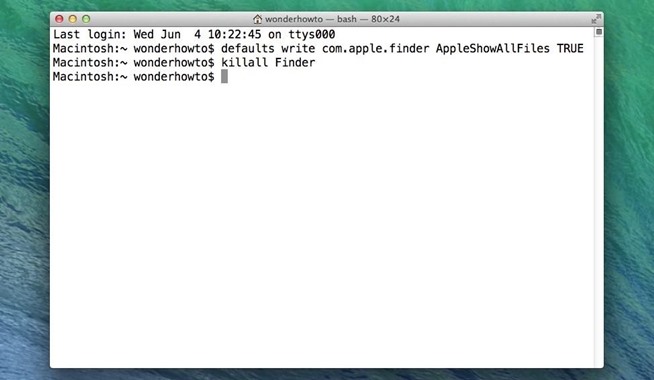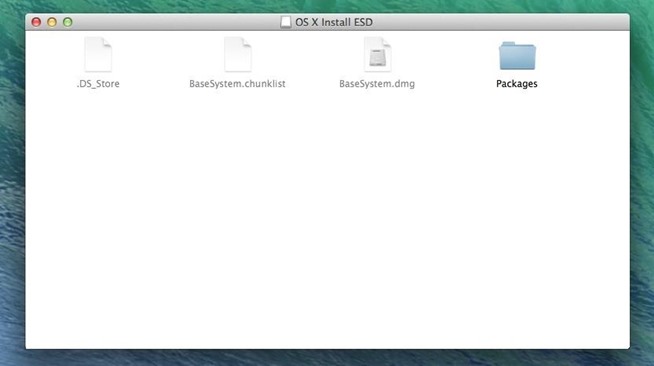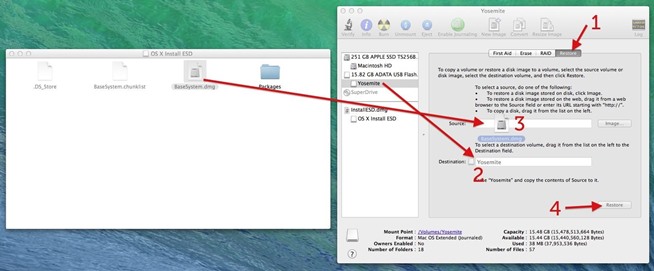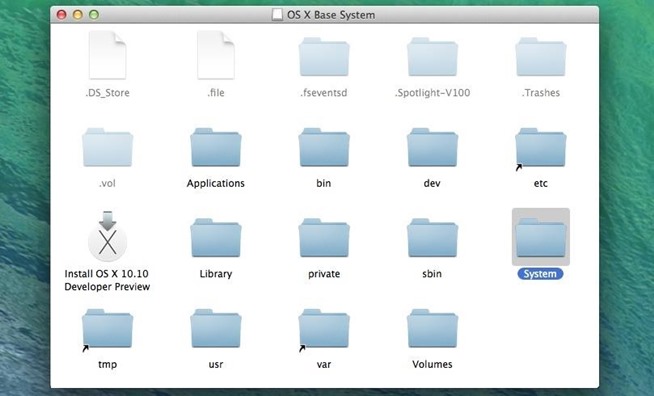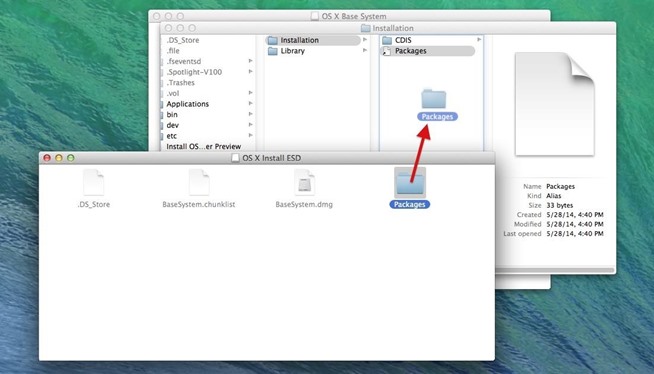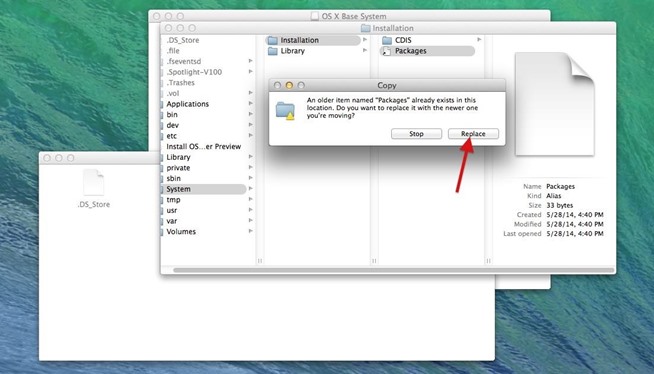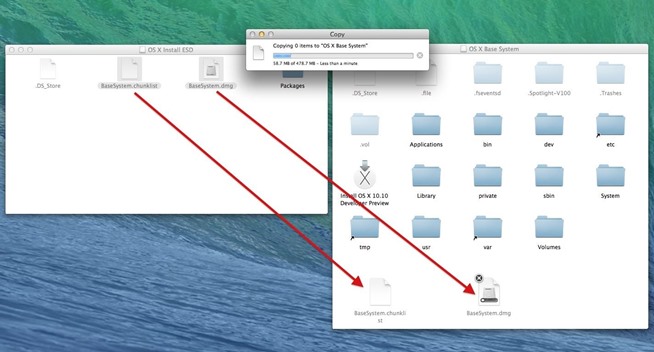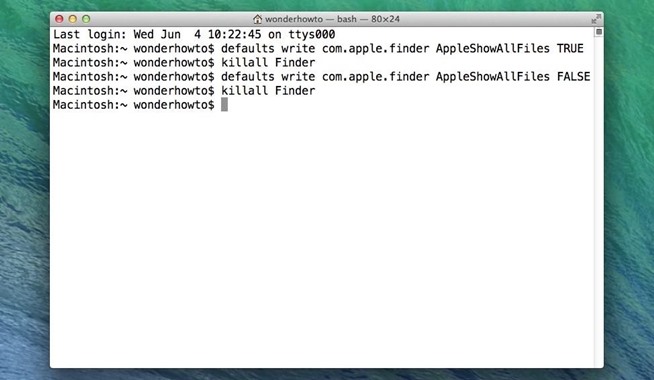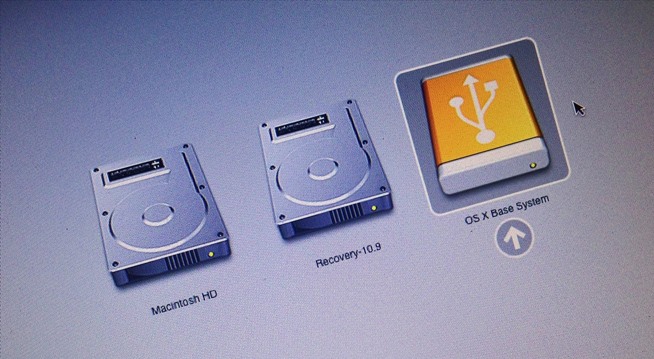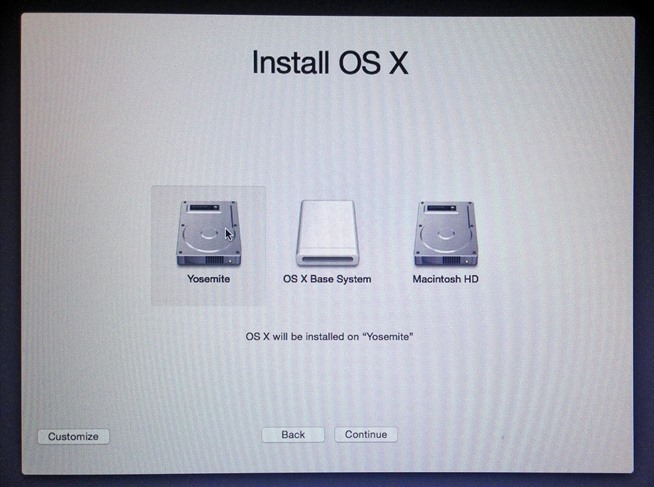The drivers listed here is compatible with all Toshiba Satellite L745 and L740 Model.
The drivers also supported the following model:
Toshiba Satellite L730, L735, L740, L745, L550 and L555.
Please Install according to the order given, the drivers listed here base on what Toshiba Support site released. The difference is I re-make the list base on the installation order and filter certain unimportant drivers.
Chipset
Intel Chipset Installation Utility
Windows XP: Download
Windows 7 (32-bit) : Download
Windows 7 (64-bit) : Download
Windows 8/8.1 (32-bit) : Download
Windows 8/8.1 (64-bit) : Download
MEI
Intel Management Interface Driver
Windows XP : Download
Windows 7 (32-bit) : Download
Windows 7 (64-bit) : Download
Windows 8/8.1 (32-bit) : Download
Windows 8/8.1 (64-bit) : Download
Storage
Intel rapid Storage Technology Driver
Windows XP (IMSM) : Download
Windows 7 (32-bit) : Download
Windows 7 (64-bit) : Download
Windows 8/8.1 (32-bit) : Download
Windows 8/8.1 (64-bit) : Download
Audio
Conexant High Definition Audio Driver
Windows XP/7 (32-bit) : Download
Windows XP/7 (64-bit) : Download
Windows 8/8.1 (32/64-bit) : Automatically Installed | Latest Version with CP Available
Graphic/Display Driver
There are 2 applicable graphic drivers, choose 1 base on your specification.
Intel HD Graphics (3000)
Windows XP (32-bit) : Download
Windows XP (64-bit) : Download
Windows 7 (32-bit) : Download
Windows 7 (64-bit) : Download
Windows 8/8.1 (32-bit) : Download
Windows 8/8.1 (64-bit) : Download
Nvidia Graphic Drivers
Windows XP (32-bit) : Download
Windows XP (64-bit) : Download
Windows 7 (32-bit) : Download
Windows 7 (64-bit) : Download
Windows 8/8.1 (32-bit) : Download
Windows 8/8.1 (64-bit) : Download
HDMI Audio
*Only for Model With Nvidia Graphic Adapter
Windows XP (32/64-bit) : Installed with graphic Installation.
Windows 7 (32-bit) : Download
Windows 7 (64-bit) : Download
Windows 8/8.1 (32/64-bit) : Automatic
:
Modem
Conexant Modem Driver
Windows XP (32/64-bit) : Download
Windows 7/8/8.1 (32-bit) : Download
Windows 7/8/8.1 (64-bit) : Download
Ethernet - LAN
Qualcomm Atheros (AR8151/8152/8158) Ethernet Driver
*Windows XP and 8 select AR813X AR815X from the download list. (WHQL last driver)
Windows XP (32/64-bit) : Download
Windows 7 (32-bit) : Download
Windows 7 (64-bit) : Download
Windows 8/8.1 (32/64-bit) : Use Windows 7 drivers OR Download Latest Drivers
Card Reader
Realtek USB 2.0 Card Reader Driver
Windows XP : Download
Windows 7 (32-bit) : Download
Windows 7 (64-bit) : Download
Windows 8/8.1 (32/64-bit) : Download
Touchpad
Synaptic Touchpad Drivers
Windows XP : Download
Windows 7 (32-bit) : Download
Windows 7 (64-bit) : Download
Windows 8/8.1 (32/64-bit) : Automatically Installed | latest driver available
Bluetooth
Atheros Bluetooth Filter Driver
Windows XP : Download
Windows 7/8/8.1 (32-bit) : Download
Windows 7/8/8.1 (64-bit) : Download
Bluetooth Stack
Bluetooth Stack for Windows
All Windows(x86) : Download
All Windows(x64) : Download
Windows 8/8.1 : Download
Wireless
There are 4 variant for wireless adapter drivers, you must choose base on your specification. If you don't know which to choose, try which work for you.
Intel Wireless Drivers
Windows XP : DownloadWindows 7 (32-bit) : Download
Windows 7 (64-bit) : Download
Windows 8/8.1 (32-bit) : Automatic or Use windows 7 drivers
Windows 8/8.1 (64-bit) : Automatic or Use windows 7 drivers
Intel PROSET Wireless Drivers
Windows XP : Download
Windows 7 (32-bit) : Download
Windows 7 (64-bit) : Download
Windows 8/8.1 (32-bit) : Automatic or Use windows 7 drivers
Windows 8/8.1 (64-bit) : Automatic or Use windows 7 drivers
Atheros Wireless Drivers
Windows XP (32-bit) : Download
Windows XP (64-bit) : Download
Windows 7 (32-bit) : Download
Windows 7 (64-bit) : Download
Windows 8/8.1 (32-bit) : Automatic or Use windows 7 drivers
Windows 8/8.1 (64-bit) : Automatic or Use windows 7 drivers
Realtek Wireless Drivers
Windows XP : Download
Windows 7 (32-bit) : Download
Windows 7 (64-bit) : Download
Windows 8/8.1 (32-bit) : Automatic or Use windows 7 drivers
Windows 8/8.1 (64-bit) : Automatic or Use windows 7 drivers
Webcam/Camera
You camera driver automatically installed in windows XP/Vista/7 and 8/8.1. You just need to install the application to use it:
Windows XP : Download
Windows 7 (32-bit) : Download
Windows 7 (64-bit) : Download
Windows 8/8.1 (32-bit) : Download
Windows 8/8.1 (64-bit) : Download
Toshiba System Driver
*Special released ONLY for Windows 8 : Download x86 | Download x64
Please Uninstall the following before upgrade to Windows 8. (Fresh windows 8 installation invoving formatting you Windows 7 disk can skip this step). - This applied for user who upgrade from windows 7 to windows 8.
-ToshibaReady PC Runtime
-Toshiba Disc Creator
-Toshiba Health Monitor
-ConfigFree
-Corel WinDVD BD
-Toshiba Media Controller Plug-In
-Toshiba Face Recognition
-Toshiba Wireless LAN Indicator
26 Jun 2014
Toshiba Satellite C850-B910 Drivers (Support all C850 Series)
It is hard to find drivers for this model even in Toshiba support site. On Toshiba support site, most drivers released for Windows 7 and I also recommend to use windows 7 with this notebook. If you plan to use with windows XP and Windows 8 the drivers also on the list. Toshiba also provide windows 8 and 8.1 upgrade support for this model.
Notes:
1. What is 32-bit and 64-bit? Read Here
2. Please Install according to the order given.
3. If you plan to use Windows 8 or 8.1 With this model. Just download Toshiba Service Station and it will guide you through all Windows 8 and 8.1 drivers installation. Normally Windows 8 will install all drivers you need (except certain drivers such as card reader and touchpad) by using Windows automatic updates. In case you want to download and Install the drivers individually/offline installer. Here is the driver list:
Drivers
Chipset
Intel Chipset Installation Utility
Windows XP/Vista/7/8/8.1 : Download
Windows 7/8/8.1 (32-bit) : Download
Windows 7/8/8.1 (64-bit ) : Download
Storage:
Intel rapid Storage Technology Driver
Windows XP : Download
Windows 7/8/8.1 (32-bit) : Download
Windows 7/8/8.1 (64-bit ): Download
MEI
Intel Management Interface Driver
Windows XP : Download
Windows 7/8/8.1 (64-bit ) : Download
Windows 7/8/8.1 (64-bit ) : Download
Graphic- Intel:
Intel(R) HD Graphic 4000
Windows XP 32-bit : Download
Windows XP 64-bit : Download
Windows 7 32-bit : Download
Windows 7 64-bit : Download
Windows 8 32-bit : Download
Windows 8 64-bit : Download
Graphic - AMD
AMD Graphic Drivers
Some models use AMD Graphic Driver.
(support latest AMD graphic for notebook c850 series et: HD 7610M)
Windows XP/7/8/8.1 : Download (latest Drivers from AMD)
Windows 7 32-bit : Download
Windows 7 64-bit : Download
Notes: If you use latest drivers form AMD, during installation DO NOT select Express. Select Custom and select drivers only. DO NOT install Catalyst Software because it is not compatible with C850 model which uses switchable graphic. This rule also applied on vaio and Panasonic Models.
Audio
Realtek High Definition Audio Drivers
Windows XP : Download (Latest from Realtek)
Windows 7/8/8.1 (32-bit) : Download
Windows 7/8/8.1 (64-bit) : Download
HDMI
ATI HDMI Audio
(Only for model with AMD graphic!)
--Normally ATI installed this component automatically - -
Windows 32-bit : Download
Windows 64-bit : Download
SRS Audio
SRS Premium Sound HD (more info)
Windows XP (not applicable for win XP and win 8 but you can use TVS version): Read More
Windows 7/8/8.1 (32-bit) : Download
Windows 7/8/8.1 (64-bit) : Download
LAN - Ethernet
Realtek PCIe Fe Family Controller Driver
Windows XP and Windows 8/8.1: Download
Windows 7 32-bit : Download
Windows 7 64-bit : Download
Touchpad
Synaptic Touchpad Driver
Windows XP and Windows 8/8.1 : Download
Windows 7 32-bit : Download
Windows 7 64-bit : Download
Webcam
Toshiba Webcam Camera Application
Windows XP : Download
Windows 7 32-bit : Download
Windows 7 64-bit : Download
Windows 8/8.1 : Download
Card Reader
Realtek USB 2.0 Card Reader Driver
Windows XP : Download
Windows 7 32-bit : Download
Windows 7 64-bit : Download
Windows 8/8.1 : Download
USB 3.0
Intel USB 3.0 Driver
Windows XP : Automatic (Make sure BIOS is set to xHCI)
Windows 7 32-bit : Download
Windows 7 64-bit : Download
Windows 8 : Automatic
Apps:
Toshiba Face Recognition Utility
Windows 7 32-bit : Download
Windows 7 64-bit : Download
Bluetooth - Realtek
Realtek Bluetooth Driver Filter Package
Windows XP : Download
Windows 7/8/8.1 (32-bit) : Download
Windows 7/8/8.1 (32-bit) : Download
Bluetooth - Atheros
Atheros Bluetooth Driver Filter Package
Windows XP : Download
Windows 7/8/8.1 (32-bit) : Download
Windows 7/8/8.1 (32-bit) : Download
If you need application to minotor your bluetooth:
Download (32-bit) Download (64-bit)
Wireless:
There are 3 wireless variant for this model, choose ase on your specification. Example C850-B190 uses Realtek Wireless drivers.
Realtek RTL8723AE Wireless LAN driver
Windows XP : Download
Windows 7 32-bit : Download
Windows 7 64-bit : Download
Windows 8/8.1 : Use windows 7 drivers
Atheros Wireless LAN driver
Windows XP : Download
Windows 7 32-bit : Download
Windows 7 64-bit : Download
Windows 8/8.1 : Use windows 7 drivers
Intel Wireless LAN driver
Windows XP : Download
Windows 7 32-bit : Download
Windows7 64-bit : Download
Windows 8/8.1 : Download
Note before upgrading into windows 8:
1. Install all drivers if you make a clean install of windows 8/8.1.
2. If you upgrade Windows 7 to windows 8, uninstall the following first before the upgrade process.:
Audio Issue in windows XP:
1. If the drivers I provided for windows XP didn't work, you need to uninstall it first.
2. Download and Install this driver : Download
3.If the still no sound uninstall it again.
4. Go to control Panel, device manager, system devices and uninstall microsoft uaa hd audio driver [there will be 2 entries] - right click on it and select uninstall, the install the latest driver I provided on the link above and restart.
Notes:
1. What is 32-bit and 64-bit? Read Here
2. Please Install according to the order given.
3. If you plan to use Windows 8 or 8.1 With this model. Just download Toshiba Service Station and it will guide you through all Windows 8 and 8.1 drivers installation. Normally Windows 8 will install all drivers you need (except certain drivers such as card reader and touchpad) by using Windows automatic updates. In case you want to download and Install the drivers individually/offline installer. Here is the driver list:
Drivers
Chipset
Intel Chipset Installation Utility
Windows XP/Vista/7/8/8.1 : Download
Windows 7/8/8.1 (32-bit) : Download
Windows 7/8/8.1 (64-bit ) : Download
Storage:
Intel rapid Storage Technology Driver
Windows XP : Download
Windows 7/8/8.1 (32-bit) : Download
Windows 7/8/8.1 (64-bit ): Download
MEI
Intel Management Interface Driver
Windows XP : Download
Windows 7/8/8.1 (64-bit ) : Download
Windows 7/8/8.1 (64-bit ) : Download
Graphic- Intel:
Intel(R) HD Graphic 4000
Windows XP 32-bit : Download
Windows XP 64-bit : Download
Windows 7 32-bit : Download
Windows 7 64-bit : Download
Windows 8 32-bit : Download
Windows 8 64-bit : Download
Graphic - AMD
AMD Graphic Drivers
Some models use AMD Graphic Driver.
(support latest AMD graphic for notebook c850 series et: HD 7610M)
Windows XP/7/8/8.1 : Download (latest Drivers from AMD)
Windows 7 32-bit : Download
Windows 7 64-bit : Download
Notes: If you use latest drivers form AMD, during installation DO NOT select Express. Select Custom and select drivers only. DO NOT install Catalyst Software because it is not compatible with C850 model which uses switchable graphic. This rule also applied on vaio and Panasonic Models.
Audio
Realtek High Definition Audio Drivers
Windows XP : Download (Latest from Realtek)
Windows 7/8/8.1 (32-bit) : Download
Windows 7/8/8.1 (64-bit) : Download
HDMI
ATI HDMI Audio
(Only for model with AMD graphic!)
--Normally ATI installed this component automatically - -
Windows 32-bit : Download
Windows 64-bit : Download
SRS Audio
SRS Premium Sound HD (more info)
Windows XP (not applicable for win XP and win 8 but you can use TVS version): Read More
Windows 7/8/8.1 (32-bit) : Download
Windows 7/8/8.1 (64-bit) : Download
LAN - Ethernet
Realtek PCIe Fe Family Controller Driver
Windows XP and Windows 8/8.1: Download
Windows 7 32-bit : Download
Windows 7 64-bit : Download
Touchpad
Synaptic Touchpad Driver
Windows XP and Windows 8/8.1 : Download
Windows 7 32-bit : Download
Windows 7 64-bit : Download
Webcam
Toshiba Webcam Camera Application
Windows XP : Download
Windows 7 32-bit : Download
Windows 7 64-bit : Download
Windows 8/8.1 : Download
Card Reader
Realtek USB 2.0 Card Reader Driver
Windows XP : Download
Windows 7 32-bit : Download
Windows 7 64-bit : Download
Windows 8/8.1 : Download
USB 3.0
Intel USB 3.0 Driver
Windows XP : Automatic (Make sure BIOS is set to xHCI)
Windows 7 32-bit : Download
Windows 7 64-bit : Download
Windows 8 : Automatic
Apps:
Toshiba Face Recognition Utility
Windows 7 32-bit : Download
Windows 7 64-bit : Download
Bluetooth - Realtek
Realtek Bluetooth Driver Filter Package
Windows XP : Download
Windows 7/8/8.1 (32-bit) : Download
Windows 7/8/8.1 (32-bit) : Download
Bluetooth - Atheros
Atheros Bluetooth Driver Filter Package
Windows XP : Download
Windows 7/8/8.1 (32-bit) : Download
Windows 7/8/8.1 (32-bit) : Download
If you need application to minotor your bluetooth:
Download (32-bit) Download (64-bit)
Wireless:
There are 3 wireless variant for this model, choose ase on your specification. Example C850-B190 uses Realtek Wireless drivers.
Realtek RTL8723AE Wireless LAN driver
Windows XP : Download
Windows 7 32-bit : Download
Windows 7 64-bit : Download
Windows 8/8.1 : Use windows 7 drivers
Atheros Wireless LAN driver
Windows XP : Download
Windows 7 32-bit : Download
Windows 7 64-bit : Download
Windows 8/8.1 : Use windows 7 drivers
Intel Wireless LAN driver
Windows XP : Download
Windows 7 32-bit : Download
Windows7 64-bit : Download
Windows 8/8.1 : Download
Note before upgrading into windows 8:
1. Install all drivers if you make a clean install of windows 8/8.1.
2. If you upgrade Windows 7 to windows 8, uninstall the following first before the upgrade process.:
- USB 3.0
- Intel PROSet
- Intel Wireless Display
- Realtek Audio driver
- TOSHIBA PC Health Monitor
- Realtek WLAN Driver
- Realtek Bluetooth Filter Driver Package
Audio Issue in windows XP:
1. If the drivers I provided for windows XP didn't work, you need to uninstall it first.
2. Download and Install this driver : Download
3.If the still no sound uninstall it again.
4. Go to control Panel, device manager, system devices and uninstall microsoft uaa hd audio driver [there will be 2 entries] - right click on it and select uninstall, the install the latest driver I provided on the link above and restart.
21 Jun 2014
Compaq Presario CQ60-204EL Windows XP/Vista/7/8/8.1 Drivers
Officially HP released support for both Windows Vista and Windows 7 for this model. The Windows XP Drivers listed here base on the feedback by users like you who already tested and installed the drivers. It is recommended to use Windows 7, or Windows XP over Windows Vista.
Important Notes:
Please Install According to the Order Given.
Windows 8 and 8.1 drivers - please scroll down because I make a separate list.
Windows XP Vista and 7 Drivers
Chipset
Nvidia Nforce Chipset Driver MCP77MV 15.26 WHQL
Windows XP: Download
Windows Vista (32/64-bit) : Download
Windows 7 (32-bit): Download
Windows 7 (64-bit): Download
Audio Patch (Only for Windows XP)
Microsoft Universal Audio Architecture Bus (KB888111)
Must be Installed Before Audio Drivers! - If not the audio installation will fail.
Download (HP Server) | Mirror (Microsoft Website)
Audio
Conexant High-Definition Smart Audio 221
Windows XP: Have disk method is required, read the instruction here: Download Page
Windows Vista (32/64-bit) : Download
Windows 7 (32/64-bit) : Download
Graphic
Nvidia GeForce 8200M G Graphic Driver
Windows XP: Download - If direct install failed follow guide here
Windows Vista (32/64-bit) : Download
Windows 7 (32/64-bit) : Download
Note: Windows XP - Please Install .netframework 2.0 and windows Installer 3.1 or later before installing Quicklaunch Button.
Mouse and Keyboard
HP Quicklaunch Button
Windows XP, Vista, 7 (32/64-bit) : Download
Touchpad
Synaptic Touchpad Button
Windows XP, Vista (32/64-bit) : Download
Windows 7 (32/64-bit): Download
Modem
HDAudio Soft Data Fax Modem With Smart CP :
Windows XP: Packed with audio Installation.
Windows Vista (32/64-bit) : Download
Windows 7 (32/64-bit): Download
Card Reader
Realtek USB 2.0 Card Reader Driver
Windows XP: Download
Windows Vista (32/64-bit) : Download
Windows 7 (32/64-bit): Download
Webcam
Cyberlink Youcam Software
Windows XP: Download
Windows Vista (32/64-bit) : Download
Windows 7 (32/64-bit): Download
Bluetooth
HP Integrated Module with Wireless Bluetooth technology
Windows XP: Download
Windows Vista (32/64-bit) : Download
Windows 7 (32/64-bit): Download
Wireless
Broadcom Wireless LAN Driver (4321AG, 4322AG)
Windows XP: Download
Windows Vista (32/64-bit) : Download
Windows 7 (32/64-bit): Download
You may have different wireless drivers which is atheros and Intel. In windows 7 both wireless automatically installed. Fo windows XP and Vista:
Intel Wireless : Windows XP | Windows Vista
Atheros Wireless : Windows XP | Windows Vista
LAN - Ethernet
Realtek RT8101E Family Ethernet Controller
Windows XP: Download
Windows Vista, 7 (32/64-bit) : Download
Windows 8 and 8.1 Drivers.
If you upgrade your system to Windows 8, please check your driver status at device manager first so that you will know which driver you will need to install. There are drivers which automatically installed along Windows 8 Installation so you don;t have to re-install the drivers again.
Install the following driver using your windows 7 drivers in Windows 8 or 8.1. Install it in compatibility mode for Windows 7.
1. Chipset
2. Audio
3. Wireless
4. Modem
5. Touchpad
6. Quicklaunch
7. Webcam
8. Bluetooth
Synaptic Touchpad : Download
Lan- Ethernet : Download
Card Reader : Download
Graphic : Download (32-bit) | Download (64-bit)
Important Notes:
Please Install According to the Order Given.
Windows 8 and 8.1 drivers - please scroll down because I make a separate list.
Windows XP Vista and 7 Drivers
Chipset
Nvidia Nforce Chipset Driver MCP77MV 15.26 WHQL
Windows XP: Download
Windows Vista (32/64-bit) : Download
Windows 7 (32-bit): Download
Windows 7 (64-bit): Download
Audio Patch (Only for Windows XP)
Microsoft Universal Audio Architecture Bus (KB888111)
Must be Installed Before Audio Drivers! - If not the audio installation will fail.
Download (HP Server) | Mirror (Microsoft Website)
Audio
Conexant High-Definition Smart Audio 221
Windows XP: Have disk method is required, read the instruction here: Download Page
Windows Vista (32/64-bit) : Download
Windows 7 (32/64-bit) : Download
Graphic
Nvidia GeForce 8200M G Graphic Driver
Windows XP: Download - If direct install failed follow guide here
Windows Vista (32/64-bit) : Download
Windows 7 (32/64-bit) : Download
Note: Windows XP - Please Install .netframework 2.0 and windows Installer 3.1 or later before installing Quicklaunch Button.
Mouse and Keyboard
HP Quicklaunch Button
Windows XP, Vista, 7 (32/64-bit) : Download
Touchpad
Synaptic Touchpad Button
Windows XP, Vista (32/64-bit) : Download
Windows 7 (32/64-bit): Download
Modem
HDAudio Soft Data Fax Modem With Smart CP :
Windows XP: Packed with audio Installation.
Windows Vista (32/64-bit) : Download
Windows 7 (32/64-bit): Download
Card Reader
Realtek USB 2.0 Card Reader Driver
Windows XP: Download
Windows Vista (32/64-bit) : Download
Windows 7 (32/64-bit): Download
Webcam
Cyberlink Youcam Software
Windows XP: Download
Windows Vista (32/64-bit) : Download
Windows 7 (32/64-bit): Download
Bluetooth
HP Integrated Module with Wireless Bluetooth technology
Windows XP: Download
Windows Vista (32/64-bit) : Download
Windows 7 (32/64-bit): Download
Wireless
Broadcom Wireless LAN Driver (4321AG, 4322AG)
Windows XP: Download
Windows Vista (32/64-bit) : Download
Windows 7 (32/64-bit): Download
You may have different wireless drivers which is atheros and Intel. In windows 7 both wireless automatically installed. Fo windows XP and Vista:
Intel Wireless : Windows XP | Windows Vista
Atheros Wireless : Windows XP | Windows Vista
LAN - Ethernet
Realtek RT8101E Family Ethernet Controller
Windows XP: Download
Windows Vista, 7 (32/64-bit) : Download
Windows 8 and 8.1 Drivers.
If you upgrade your system to Windows 8, please check your driver status at device manager first so that you will know which driver you will need to install. There are drivers which automatically installed along Windows 8 Installation so you don;t have to re-install the drivers again.
Install the following driver using your windows 7 drivers in Windows 8 or 8.1. Install it in compatibility mode for Windows 7.
1. Chipset
2. Audio
3. Wireless
4. Modem
5. Touchpad
6. Quicklaunch
7. Webcam
8. Bluetooth
Synaptic Touchpad : Download
Lan- Ethernet : Download
Card Reader : Download
Graphic : Download (32-bit) | Download (64-bit)
16 Jun 2014
Compaq Presario V3000 Windows 8 Drivers and Upgrade
Compaq Presario V3000 originally released with Windows Vista and can be upgraded to Windows 7 without problems. If you plan to upgrade to windows 8, here I will describe in details about the hardware, drivers and certain issues after upgrading to Windows 8.
Content:
1. Installing Windows 8 and System Requirements.
2. Overheating Problems.
3. Drivers
Installing Windows 8 and System Requirements.
1. You can choose either to make a fresh installation or if you already have windows 7 installed, you can use Windows 8 upgrade.
2. System Requirements: Windows 8 require at least 1GB of RAM, and base on users experience Compaq Presario V3000 meet the minimum requirement for Windows 8.
Overheating Problem
The heat problem was common among V3000 series, the temperature increase base on the following operating system:
Windows XP < Windows 7 < Windows 8 < Windows Vista
Solution: (You can choose one of this method)
1. Clean your on board fan (you can choose to do it yourself or send it to shop which normally cost you about ~$5, at my place it cost about MYR15 ~ $3).
2. Get an external USB Fan, place it near to the top left side of your keyboard. (This trick work most of the time). This method also prevent auto shut down during Windows Installation.
3. Get a new motherboard (cost around $80-$130)
Drivers.
Do I need to Install all Drivers for Windows 8?
NO! base on my experience installing windows 8 in this model, all drivers automatically installed.
In case your system missing certain drivers, here is the download link:
Here is the tutorial for compatibility Mode : http://laptop-driver.blogspot.com/2013/06/compatibility-mode.html
Chipset - Nvidia
(model With AMD processor use Nvidia nForce Chipset Driver)
please Install this drivers before graphic and audio
-Latest drivers only available via Microsoft Automatic Updates.
-Or Install Windows Vista drivers in compatibility Mode for Windows Vista. (Download)
Chipset - Intel
(Model With Intel Processor)
please Install this drivers before graphic and audio
Intel Chipset Installation Utility
Download
1. Audio
Conexant High Definition Audio
-Latest drivers only available via Microsoft Automatic Updates.
-Or Install Windows Vista drivers in compatibility Mode for Windows Vista. (Download)
2. Graphic
Nvidia Geforce Go 6150 (V3000)
-Latest drivers only available via Microsoft Automatic Updates.
-Or Install Windows Vista drivers in compatibility Mode for Windows Vista. (Download)
Nvidia Geforce Go 7200 (V3100 and above)
-Latest drivers only available via Microsoft Automatic Updates.
-Or Install Windows Vista drivers in compatibility Mode for Windows Vista. (Download)
Intel 945GM Express Chipset Family Video Driver(v3000 and above)
-Automatically Installed
-Available only from Microsoft Windows Updates (Official statement by Intel)
-You can also download from Microsoft update catalog (use internet explorer to open this link) - Download
3. Touchpad
Synaptics TouchPad Driver
(Windows 8 32-bit) : Download
(Windows 8 64-bit) : Download
4. Webcam
HP Webcam Driver
Automatic in Windows 7 and Windows 8
-Or Install Windows Vista drivers in compatibility Mode for Windows Vista. (Download)
5. Card Reader
Rich 5 in 1 Card Reader Driver
Install Windows Vista drivers in compatibility Mode for Windows Vista. (Download)
If you have any problem with the drivers do let me know.
Content:
1. Installing Windows 8 and System Requirements.
2. Overheating Problems.
3. Drivers
Installing Windows 8 and System Requirements.
1. You can choose either to make a fresh installation or if you already have windows 7 installed, you can use Windows 8 upgrade.
2. System Requirements: Windows 8 require at least 1GB of RAM, and base on users experience Compaq Presario V3000 meet the minimum requirement for Windows 8.
Overheating Problem
The heat problem was common among V3000 series, the temperature increase base on the following operating system:
Windows XP < Windows 7 < Windows 8 < Windows Vista
Solution: (You can choose one of this method)
1. Clean your on board fan (you can choose to do it yourself or send it to shop which normally cost you about ~$5, at my place it cost about MYR15 ~ $3).
2. Get an external USB Fan, place it near to the top left side of your keyboard. (This trick work most of the time). This method also prevent auto shut down during Windows Installation.
3. Get a new motherboard (cost around $80-$130)
Drivers.
Do I need to Install all Drivers for Windows 8?
NO! base on my experience installing windows 8 in this model, all drivers automatically installed.
In case your system missing certain drivers, here is the download link:
Here is the tutorial for compatibility Mode : http://laptop-driver.blogspot.com/2013/06/compatibility-mode.html
Chipset - Nvidia
(model With AMD processor use Nvidia nForce Chipset Driver)
please Install this drivers before graphic and audio
-Latest drivers only available via Microsoft Automatic Updates.
-Or Install Windows Vista drivers in compatibility Mode for Windows Vista. (Download)
Chipset - Intel
(Model With Intel Processor)
please Install this drivers before graphic and audio
Intel Chipset Installation Utility
Download
1. Audio
Conexant High Definition Audio
-Latest drivers only available via Microsoft Automatic Updates.
-Or Install Windows Vista drivers in compatibility Mode for Windows Vista. (Download)
2. Graphic
Nvidia Geforce Go 6150 (V3000)
-Latest drivers only available via Microsoft Automatic Updates.
-Or Install Windows Vista drivers in compatibility Mode for Windows Vista. (Download)
Nvidia Geforce Go 7200 (V3100 and above)
-Latest drivers only available via Microsoft Automatic Updates.
-Or Install Windows Vista drivers in compatibility Mode for Windows Vista. (Download)
Intel 945GM Express Chipset Family Video Driver(v3000 and above)
-Automatically Installed
-Available only from Microsoft Windows Updates (Official statement by Intel)
-You can also download from Microsoft update catalog (use internet explorer to open this link) - Download
3. Touchpad
Synaptics TouchPad Driver
(Windows 8 32-bit) : Download
(Windows 8 64-bit) : Download
4. Webcam
HP Webcam Driver
Automatic in Windows 7 and Windows 8
-Or Install Windows Vista drivers in compatibility Mode for Windows Vista. (Download)
5. Card Reader
Rich 5 in 1 Card Reader Driver
Install Windows Vista drivers in compatibility Mode for Windows Vista. (Download)
If you have any problem with the drivers do let me know.
12 Jun 2014
Dell Latitude 100L Windows 7/XP Drivers
Dell Latitude 100L originally released with Windows XP. Now everyone have move on to Windows 7 and I think this post will help you to get all drivers you need for windows XP and Windows 7.
Notes:
Windows 7 drivers is not a one click installation since DELL didn't provide any support for it. So, for certain drivers the download link will redirect you to the manufacturer website.
Chipset
Intel Mobile Chipset Driver
Windows XP (3MB) : Download
Windows 7 : Download Link
Graphic
Intel 825GMV (82852/82855) Graphic Driver
Windows XP : Download
Windows 7 : Download and Installation Instruction
Audio:
Sigmatec STAC 9750 AC97 Audio Driver
Windows XP/Vista : Download
Windows 7 : Install Windows XP Driver - set compatibility mode for windows XP. (read tutorial)
LAN/Ethernet
Broadcom 440x 10/100 Integrated Contoller
Windows XP : Download
Windows 7 : (automatically Installed)
Notes:
If windows update offer new driver update, do not install the update if you have no problem with the connection.
If the driver not yet installed, Install Windows XP Driver - set compatibility mode for windows XP. (read tutorial)
Modem:
Conexant D480 V .92 Modem
Windows XP : Download
Windows 7 : Automatically Installed
Touchpad
Synaptic Touchpad Driver (Mouse and Keyboard)
Windows XP : Download
Windows 7 : Download
Wireless
There are 3 Applicable Wireless Drivers, Most of them automatically Installed in Windows 7. If you can use your wireless, you don't have to install this drivers.
Dell Wireless 1350/1450/1370/1470/1490/1390/1500/1505 Wireless
Windows XP : Download
Windows 7 : Automatic (If not, run windows update)
Dell TrueMobile 1400/1300 MPCI Card
Windows XP : Download
Windows 7 : Automatic (If not, run windows update)
Intel (R) PRO Wireless 2100 LAN miniPCI Adapater
Windows XP : Download
Windows 7 : Automatically Installed.
If not yet installed
1. Run windows updates, or
2. Download this driver or use windows xp driver and Install it manually. (read tutorial)
Applications:
This is optional Installation, install if only you want to use it.
Dell Quickset: Windows XP | Windows 7
If you have problem do let me know by leaving your comment below.
Notes:
Windows 7 drivers is not a one click installation since DELL didn't provide any support for it. So, for certain drivers the download link will redirect you to the manufacturer website.
Chipset
Intel Mobile Chipset Driver
Windows XP (3MB) : Download
Windows 7 : Download Link
Graphic
Intel 825GMV (82852/82855) Graphic Driver
Windows XP : Download
Windows 7 : Download and Installation Instruction
Audio:
Sigmatec STAC 9750 AC97 Audio Driver
Windows XP/Vista : Download
Windows 7 : Install Windows XP Driver - set compatibility mode for windows XP. (read tutorial)
LAN/Ethernet
Broadcom 440x 10/100 Integrated Contoller
Windows XP : Download
Windows 7 : (automatically Installed)
Notes:
If windows update offer new driver update, do not install the update if you have no problem with the connection.
If the driver not yet installed, Install Windows XP Driver - set compatibility mode for windows XP. (read tutorial)
Modem:
Conexant D480 V .92 Modem
Windows XP : Download
Windows 7 : Automatically Installed
Touchpad
Synaptic Touchpad Driver (Mouse and Keyboard)
Windows XP : Download
Windows 7 : Download
Wireless
There are 3 Applicable Wireless Drivers, Most of them automatically Installed in Windows 7. If you can use your wireless, you don't have to install this drivers.
Dell Wireless 1350/1450/1370/1470/1490/1390/1500/1505 Wireless
Windows XP : Download
Windows 7 : Automatic (If not, run windows update)
Dell TrueMobile 1400/1300 MPCI Card
Windows XP : Download
Windows 7 : Automatic (If not, run windows update)
Intel (R) PRO Wireless 2100 LAN miniPCI Adapater
Windows XP : Download
Windows 7 : Automatically Installed.
If not yet installed
1. Run windows updates, or
2. Download this driver or use windows xp driver and Install it manually. (read tutorial)
Applications:
This is optional Installation, install if only you want to use it.
Dell Quickset: Windows XP | Windows 7
If you have problem do let me know by leaving your comment below.
11 Jun 2014
How to Create a Bootable Install USB Drive of Mac OS X 10.10 Yosemite
The new Mac OS X isn't available for everyone just yet, but if you have a copy of the Developer Preview or the public OS X Yosemite Beta (you can request your copy here), the next logical step is to create a bootable USB drive of it.
Unfortunately, it's not going to be as easy as it was when we created abootable USB drive of Mavericks, since this is a beta build, but it's fairly simple if you follow all the steps. I'll be using the Developer Preview of Mac OS X 10.10 Yosemite, but it should work the same with the public beta.
Just make sure that once you have the installation app for Yosemite, in my case, Install OS X 10.10 Developer Preview, that you don't install it yet. Once you install, the file will auto-erase. If you want to install first, then make a bootable drive, make a copy of the install app in another location so you can access it later.
Warning: please do not try this with a torrented file of Yosemite. Only use a legit Developer copy or your legit beta preview copy, otherwise you will probably get errors during installation, and I can't help you with that.
Step 1: Reformat Your USB Drive
First, make sure you have a USB flash drive that's at least 8 GBs in size, then mount it. Open up Disk Utility and do the following.
- Select the USB drive (not the partition)
- Go to the Partition tab
- Change the "Partition Layout" to 1 Partition
- Rename it Yosemite (or whatever you want)
- Select Mac OS Extended (Journaled) as the "Format"
- Click the Options... button
- Select GUID Partition Table
- Hit OK
- Confirm by clicking on Partition
Then just wait for it to finish erasing and repartitioning your USB flash drive. It will mount back up when it's done.
Step 2: Open the InstallESD Disk Image
Now that your USB thumb drive is ready, you'll need to open theInstallESD.dmg file from your Yosemite Install app.
- Head to Applications
- Find the Install OS X 10.10 Developer Preview app
- Right-click on it and Show Package Contents
- Navigate to Contents -> SharedSupport and open InstallESD.dmg
- Wait for it to finish Verifying... and mount
- When it mounts, you'll see a new window with a Packages folder
Now, don't do anything with this Packages folder just yet. First, we need to unhide the files located in this newly mounted OS X Install ESD image.
Step 3: Unhide All Files in Finder
To see the hidden files in the OS X Install ESD image, open up a Terminal and input the following two commands (hit Enter after each one). And don't worry, we'll be undoing this at the end of this guide.
- defaults write com.apple.finder AppleShowAllFiles TRUE
- killall Finder
If successful, you will see three other files slightly grayed out in the mounted OS X Install ESD window. The one we need here is BaseSystem.dmg.
Step 4: Restore Your USB Drive to BaseSystem
Now, go back into Disk Utility and select the Yosemite partition of your mounted USB flash drive.
- Open the Restore tab
- Drag and drop Yosemite down to the Destination path
- Drag and drop BaseSystem.dmg to the Source path
- Hit the Restore button
Then, on the following prompts, click on Erase to initiate the restore process, then enter in your admin password and hit OK to proceed. Afterward, you'll have to wait a few minutes until it remounts. Once it does, you should see the OS X Base System window open.
System is the folder we're looking for, so proceed to the next step.
Step 5: Move the Packages Folder Over to Your Drive
Go ahead and open the System folder. A new window should pop up, and once it does, open the Installation folder. Then, head back to your OS X Install ESD window and drag and drop the Packages folder inside of theInstallation folder.
Go ahead and hit Replace to confirm that you want to write over thePackages alias, then wait for it to finish copying over. This will take a few minutes, as it's over 4 GBs large.
And we're almost done now. Only a couple things left to copy over...
Step 6: Copy Over the BaseSystem Files
Now, you need to go back to the root of your OS X Base System partition and copy the BaseSystem.chunklist and BaseSystem.dmg files from the OS X Install ESD window where you grabbed the Packages folder from. It should take less than a minute to copy over.
Step 7: Hide All Files in Finder
Unless you want to see a bunch of grayed out hidden files on your Mac, I'd suggest you rehide them all. To do so, open up Terminal again and do the following two commands.
- defaults write com.apple.finder AppleShowAllFiles FALSE
- killall Finder
After your Finder reloads, the hidden files you once saw before should now be gone. Go ahead and close all of your windows, exit Terminal and Disk Utility, and eject your mounted disks to clean up your mess.
Step 8: Install Yosemite on Your Computer
Now, it's time to test it out. Restart your computer while holding the Option (Alt) key on your keyboard. Wait until the Startup Manager pops up, then select your new OS X Base System volume. Alternatively, you can just hold down the C button while starting up to boot directly into the USB drive.
Then just follow the install instructions and wait for your new Yosemite experience. When you come to the Install OS X screen, make sure to select the right disk. I created a new partition on my hard drive called "Yosemite," so I used that.
Once it's done installing, you'll get to the Welcome screen, and you should be able to figure it out from there.
Troubleshooting Tips
If the installation of Yosemite freezes, it's probably because your USB drive is corrupted in some way. This happened to me on the first couple tries, where it would freeze at 5 minutes left. The third USB stick I used was successful, and it took less than 15 minutes for Yosemite to boot up.
If you're getting an Undefined error: 0 warning when trying to install, this more than likely means that you forgot to perform Step 6 above, so make sure to copy over those two BaseSystem files.
Also, I would not recommend installing this as your main OS. Yosemite may be more stable than iOS 8 (I had to downgrade back to iOS 7.1.1), but the safest option is to add another partition to your Mac and install Yosemite there, that way if anything goes wrong, your Mavericks installation will still be untouched.