Windows 7 does support this model, however there are 2 drivers you need to install after Windows 7 installation. The device manager will show 2 devices marked with yellow which are PCI Serial Port and PCI Simple Communication Driver. The drivers you will need to install are Intel Management Interface (known as MEI) and Intel Active Management Technology Local manageability Service.
Intel Management Interface : Download
File Name : Intel AMT SOL/ LMS, v.3.2.20.1049 PV, A02
Intel Active Management Technology Local manageability Service : Download
File Name : Intel AMT HECI, v.3.2.20.1049 PV, A02
After Installing both driver, you will;l need to fix random reboot problem, or reboot when your 755 at sleep.
1. Restart you notebook and Enter BIOS by pressing F12 upon booting.
2. If your BIOS need password, - go to security and select Unlock setup to remove password protection.
3. Select Power management - Suspend Mode - Change from F3 into S1.
4. Press F10 and press enter (F10 - shortcut key to - save changes and exit ).
Now your notebook will reboot and you will no longer ge the random reboot.
Graphic Driver
If your device manager showing you have Standard VGA under Graphic Adapter (how to check you graphic driver). That mean your laptop is using a basic display driver which is not on it's maximum capability. You will have problem running certain application mostly games.
Optilex 755 comes with 3 graphic variant.
1. Intel G31/G33/Q33/Q35 Graphics Controller
2. AMD Radeon 2400/2400 XT
3. ATI 1300
You can obtain the ATI driver from Microsoft update catalog for both amd radeon 2400/2400xt and ATI 1300. Please open the following link by using Internet Explorer Browser:
1. AMD Radeon 2400/2400 XT : Download page
2. ATI 1300 : 32-bit | 64-bit
AMD 2400/2400XT Simply Click add on the left pane (select the first one for 64-bit and 2nd for 32-bit from the list) and select View Basket. Then select download.
Intel G31/G33/Q33/Q35 Graphics Controller : Direct Download from Dell
21 Nov 2014
20 Nov 2014
Fujitsu/IBM fmv-c8200 Windows XP Drivers
This drivers are compatible with all model released during April - September 2005:
FMV-X8200, FMV-E8300, FMV-E8200, FMV-C8200 FMV-S8305, FMV-S8205, FMV-S8300, FMV-S8200 FMV-B8200, FMV-C6200, FMV-J6200
This product originally from Japan, the problem with the original driver file is it use Japanese language for the installation instruction and you will have problem to extract and install the driver. So here is the latest drivers, with the latest version available: (Language : English)
Graphic/VGA:
Intel (R) 852 / 855GM Windows (R) XP
Download (Original From Fujitsu)
Download (Latest from Intel)
Modem:
Agere system AC' 97 Modem
Your modem should install automatically, if not :
Download (From Fujitsu)
Audio
Sigmatel Stac AC97 Audio Driver
Download
Installation:
1. Make a new folder and move the audio driver into that folder. (optional)
2. Run the audio driver you've download. (File name : E1001842)
3. You will get the stac4469_v7 folder, now open it and run setup to install.
Touchpad
ALPS Pointing Device Driver
(Install using the same method to install audio)
Download
TPM
Infeneon Trusted Platform Module Professional Package Patch Program
-Automatically Installed
Chipset:
Intel 852/855 Chipset family
Basically for model released on 2005 or 2006, Windows xp automatically install the chipset driver. This apply to both notebook and desktop. In case you want to get the latest driver for chipset, Intel does have a newer version :
Download
Do let me know if you have problems with the installation.
FMV-X8200, FMV-E8300, FMV-E8200, FMV-C8200 FMV-S8305, FMV-S8205, FMV-S8300, FMV-S8200 FMV-B8200, FMV-C6200, FMV-J6200
This product originally from Japan, the problem with the original driver file is it use Japanese language for the installation instruction and you will have problem to extract and install the driver. So here is the latest drivers, with the latest version available: (Language : English)
Graphic/VGA:
Intel (R) 852 / 855GM Windows (R) XP
Download (Original From Fujitsu)
Download (Latest from Intel)
Modem:
Agere system AC' 97 Modem
Your modem should install automatically, if not :
Download (From Fujitsu)
Audio
Sigmatel Stac AC97 Audio Driver
Download
Installation:
 | |
| Audio Installation |
1. Make a new folder and move the audio driver into that folder. (optional)
2. Run the audio driver you've download. (File name : E1001842)
3. You will get the stac4469_v7 folder, now open it and run setup to install.
Touchpad
ALPS Pointing Device Driver
(Install using the same method to install audio)
Download
TPM
Infeneon Trusted Platform Module Professional Package Patch Program
-Automatically Installed
Chipset:
Intel 852/855 Chipset family
Basically for model released on 2005 or 2006, Windows xp automatically install the chipset driver. This apply to both notebook and desktop. In case you want to get the latest driver for chipset, Intel does have a newer version :
Download
Do let me know if you have problems with the installation.
19 Nov 2014
How to Install Old Soundmax Audio Driver in Windows 7
If you have an old laptop and install windows 7 on it, you may notice that your laptop have no audio. Sometimes device manager tells you it is installed and the volume bar work perfectly, but you can still hear no Sound. When you try to download the driver, your manufacture no longer provide updates for Windows 7, what is available only the old driver for Windows XP or Windows Vista.
Before we begin, Soundmax uses AC97 audio which is similar to Realtek AC 97 Audio. Try the AC97 audio first because sometime it did work on some model. Download Link
He is how to use that old Windows Vista or XP for Windows 7.
1. For this example we will install audio on IBM t42. First download your original XP Driver. (for t42 here is the driver: Download )
2. Extract the driver file using 7zip or Winrar. Remember the path/location where we extract the driver file.
3. Now open device manager by click start and select run, type DEVMGMT.MSC
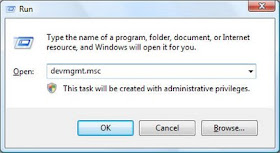
2. Look at the audio controller and right and select update driver.
3. Then select browse my computer for the Driver software
4.Click on browse and point to the driver folder we extracted ealier.
It will takes some time to find the driver file and install it. It will prompt i is not compatible but install it anyway.
Before we begin, Soundmax uses AC97 audio which is similar to Realtek AC 97 Audio. Try the AC97 audio first because sometime it did work on some model. Download Link
He is how to use that old Windows Vista or XP for Windows 7.
1. For this example we will install audio on IBM t42. First download your original XP Driver. (for t42 here is the driver: Download )
2. Extract the driver file using 7zip or Winrar. Remember the path/location where we extract the driver file.
3. Now open device manager by click start and select run, type DEVMGMT.MSC
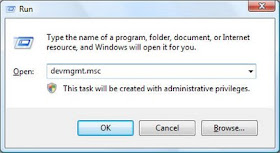
2. Look at the audio controller and right and select update driver.
3. Then select browse my computer for the Driver software
4.Click on browse and point to the driver folder we extracted ealier.
It will takes some time to find the driver file and install it. It will prompt i is not compatible but install it anyway.
Dell Service Tag and Express Service Code
Dell Service Tag : refer to 7 character identifier that is unique to your product.
Express Service Code :10-digit numeric Version of the service tag which can be typed into a telephone for a call routing. Sometime your products will show E Service which refer to Express Service Code.
Both ID (identification code) normally located at a sticker on the back or bottom of your products.
We use both Dell service tag and Express Service code mostly to identify and obtain support online. For example your service tag is FJR6K1. Now just go to the Dell Online support website : http://www.dell.com/support/home/us/en/19/ and enter the service code in the service code field.
Press submit and it will identify and show support that available for your products. Here is the result from service Tag we've entered earlier.
It will display the support that available online, including the basic information about your device, diagnostic, support topics and articles, drivers and downloads and parts and accessories.
Express Service Code :10-digit numeric Version of the service tag which can be typed into a telephone for a call routing. Sometime your products will show E Service which refer to Express Service Code.
Both ID (identification code) normally located at a sticker on the back or bottom of your products.
 |
| Every Dell products will have this information, except some peripherals and accessories. |
We use both Dell service tag and Express Service code mostly to identify and obtain support online. For example your service tag is FJR6K1. Now just go to the Dell Online support website : http://www.dell.com/support/home/us/en/19/ and enter the service code in the service code field.
 | |||
| You can choose to enter either service tag or express service code |
 |
| Support page |
It will display the support that available online, including the basic information about your device, diagnostic, support topics and articles, drivers and downloads and parts and accessories.
13 Nov 2014
Easily Install Realtek Card Reader Drivers
Realtek Card Reader Driver or also known as Realtek USB 2.0 Card Reader Driver (PCIE) is widely used on most current Notebook (other Card Reader vendor includes Jmicron, Texas Instrument and Broadcom). Realtek provide universal Installer which is compatible with Windows XP, Vista,7,8 and 8.1.
Download (Universal Installer and Latest Version)
Realtek Download Link : Download Link
Download (From Computers Manufacturer)
Hewlett Packard (Hp and Compaq) : Windows XP | Windows Vista/7 | Windows 8.1
Lenovo : Windows XP/7 | Windows 8/8.1
Supported Card Reader:
Realtek shows on their website that this driver support the following card reader chipset:
RTS5101
RTS5111
RTS5116
RTS5169
But if you look at the driver inf file (installer information that shows compatible devices), it also support the following Card Reader Chipset:
RTS5208
RTS5209 (RTS5208 Variant)
RTS5229
Realtek 5139
During the installation process, it will take a while because it will install several card reader components. Note that older driver version do have limited capabilities on how much storage they can read. If you have Notebook which released during Windows XP you might notice that it would not recognize storage larger than 2Gb, so it is important to get the latest driver available.
If you have problems with your card reader driver installation do let me know in the comment section below.
Download (Universal Installer and Latest Version)
Realtek Download Link : Download Link
Download (From Computers Manufacturer)
Hewlett Packard (Hp and Compaq) : Windows XP | Windows Vista/7 | Windows 8.1
Lenovo : Windows XP/7 | Windows 8/8.1
Supported Card Reader:
Realtek shows on their website that this driver support the following card reader chipset:
RTS5101
RTS5111
RTS5116
RTS5169
But if you look at the driver inf file (installer information that shows compatible devices), it also support the following Card Reader Chipset:
RTS5208
RTS5209 (RTS5208 Variant)
RTS5229
Realtek 5139
During the installation process, it will take a while because it will install several card reader components. Note that older driver version do have limited capabilities on how much storage they can read. If you have Notebook which released during Windows XP you might notice that it would not recognize storage larger than 2Gb, so it is important to get the latest driver available.
If you have problems with your card reader driver installation do let me know in the comment section below.
How to Get The Latest Realtek Audio Drivers
Realtek is the most popular Audio devices for both laptop and desktop, the audio drivers pre-installed or provided by your computers manufacturer could be outdated. Installing the latest audio driver could increase your audio experience, here is how to download and install it.
First here is the direct link to the download page, (Version R2.75)
1. Go to Realtek Download Site : http://www.realtek.com.tw/downloads/
2. Now click on the Computer Peripheral ICs - PC Audio Codecs - High Definition Audio Codecs - Software.
3. Now you will see "High Definition Audio Codec Term and Agreement", Click accept to and Next continue to continue to the download page.
4. Then on the download page you will see the latest drivers available, There are 2 type of driver packages you can choose which are:
6. Other packages provided:
First here is the direct link to the download page, (Version R2.75)
http://www.realtek.com.tw/downloads/downloadsView.aspx?Langid=1&PNid=14&PFid=24&Level=4&Conn=3&DownTypeID=3&GetDown=falseif the URL changes refer to the instruction below
1. Go to Realtek Download Site : http://www.realtek.com.tw/downloads/
2. Now click on the Computer Peripheral ICs - PC Audio Codecs - High Definition Audio Codecs - Software.
3. Now you will see "High Definition Audio Codec Term and Agreement", Click accept to and Next continue to continue to the download page.
4. Then on the download page you will see the latest drivers available, There are 2 type of driver packages you can choose which are:
- executable file : Easy installation package, just download and double click to install.
- ZIP File : Compressed driver package, require extraction before installation.
 |
| You might see a pop-up windows after clicking the download server link. |
6. Other packages provided:
- ATI HDMI Audio devices normally require by computers which uses ATI graphics.
- 3D SorroundBack Beta : (Realtek 3D SoundBack restores audio effects, including surround sound, reverberation, and spatial effects, for legacy game titles when running on Windows Vista.).
11 Nov 2014
Latest Windows 10 TP Drivers Updates
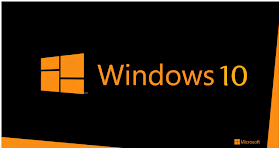 Recently Windows 10 Technical Review is released and after installing the OS you will notice the basic drivers such as mouse, keyboard, Monitor and other basic input devices is automatically installed (In-Box Drivers). Basically if you are missing certain drivers such as Graphic, Wireless and Audio, try to install your Windows 8.1 drivers (Already tested on several notebooks and it works). For Windows 8/8.1 Base PC (notebook created for Windows 8 and 8.1), of course you will not have a problem to obtain the drivers from your manufacture site. But for older notebook which released for Windows 7 and below, you can get the Windows 8.1drivers from the devices manufacturer website such as if you have Nvidia graphic, you can get the Windows 8.1 graphic from Nvidia website since most of the time your computer manufacturer won't update or provide the driver for it. Next If Windows 8.1 drivers failed to install, try to install it in compatibility mode or run compatibility troubleshoot.
Recently Windows 10 Technical Review is released and after installing the OS you will notice the basic drivers such as mouse, keyboard, Monitor and other basic input devices is automatically installed (In-Box Drivers). Basically if you are missing certain drivers such as Graphic, Wireless and Audio, try to install your Windows 8.1 drivers (Already tested on several notebooks and it works). For Windows 8/8.1 Base PC (notebook created for Windows 8 and 8.1), of course you will not have a problem to obtain the drivers from your manufacture site. But for older notebook which released for Windows 7 and below, you can get the Windows 8.1drivers from the devices manufacturer website such as if you have Nvidia graphic, you can get the Windows 8.1 graphic from Nvidia website since most of the time your computer manufacturer won't update or provide the driver for it. Next If Windows 8.1 drivers failed to install, try to install it in compatibility mode or run compatibility troubleshoot.Another thing you can do is after the installation make sure you are connected to the internet so that Windows 10 will be able to search, download and install the latest compatible drivers available on Microsoft Updates.
Nvidia Control Panel Issue (NVCP)
If the NVCP is not working, you need to open device manager and look for nvxdsync.exe (or Nvidia control Panel Application) and kill the process. You can also restart the application instead of killing the process.
OpenGL Error
If you have switchable graphic and get the openGL error, try to switch the graphic (exe: switch Nvidia to Intel).
"You need to close PC setting or Store"
If you have this error you need to kill "Application Frame Host" process on task manager.
Downgrade Intel HD Graphic Drivers could help Stabilize your Nvidia Graphic
The latest not necessarily the best and compatible, such as for Intel HD graphic (tested on HD4600) you need to downgrade the version by installing the older version (version 15.33.22.64.3621). This will solve your Switchable graphic issue such as unable to play games that you normally run without problems.
Display Link
Display Link takes one steps further by releasing Alpha drivers fro Windows 10 which you can obtain it here.
You can share your experience with Windows 10 TP or if you have question to ask feel free to drop your comment on the comment section below.
Acer Aspire E1-531 Drivers for Windows 7
Actually you don't have to waste your internet quota by downloading and install all drivers provided by Acer on their support site. After Windows 7 Installation on Aspire E1-531, you will only need to install 3 drivers because all of the other drivers automatically installed. If you look at the device manager you will see there are 3 drivers missing which are:
Network Controller (Wireless)
Ethernet Controller (LAN)
PCI Simple Communication Controller (Card reader)
So, you will notice you would not be able to use your wireless, wired connection (LAN) and Card Reader Slot. So here is the drivers you will need: (for both Windows 7 32-bit and 64-bit)
Wireless Drivers:
Most E1-531 uses Atheros Wireless drivers, but there are some models that uses broadcom or Intel Wireless device. Install according to your secification or test which work for you.
Atheros AR9xxx/AR5xxx Wireless Driver : Download
Broadcom 802.11 Wireless Driver : Download
Intel Centrino Wireless-N 105 Driver : Download
LAN - Ethernet Controller
Broadcom Netlink (TM) Gigabit Ethernet Controller
Download
Card Reader
Broadcom Card Reader Driver
Download
That's all what you need and now after the installation your laptop will have all the drivers it need. If you need to update to the latest drivers, just simply go to Nvidia for your graphic, Intel for your graphic, chipset and USB and Realtek for your audio drivers. You will see "Automatically update" on each website (except realtek) and let it scan and suggest the latest drivers available for you laptop. Anyway, there are no significant improvement by installing the latest drivers, I will only update my drivers if there are bugs with the current drivers.
Network Controller (Wireless)
Ethernet Controller (LAN)
PCI Simple Communication Controller (Card reader)
So, you will notice you would not be able to use your wireless, wired connection (LAN) and Card Reader Slot. So here is the drivers you will need: (for both Windows 7 32-bit and 64-bit)
Wireless Drivers:
Most E1-531 uses Atheros Wireless drivers, but there are some models that uses broadcom or Intel Wireless device. Install according to your secification or test which work for you.
Atheros AR9xxx/AR5xxx Wireless Driver : Download
Broadcom 802.11 Wireless Driver : Download
Intel Centrino Wireless-N 105 Driver : Download
LAN - Ethernet Controller
Broadcom Netlink (TM) Gigabit Ethernet Controller
Download
Card Reader
Broadcom Card Reader Driver
Download
That's all what you need and now after the installation your laptop will have all the drivers it need. If you need to update to the latest drivers, just simply go to Nvidia for your graphic, Intel for your graphic, chipset and USB and Realtek for your audio drivers. You will see "Automatically update" on each website (except realtek) and let it scan and suggest the latest drivers available for you laptop. Anyway, there are no significant improvement by installing the latest drivers, I will only update my drivers if there are bugs with the current drivers.
31 Oct 2014
How to Fix No Sound/Audio From Speaker
No sound or Audio output from your internal speakers is a common problem for most devices with built in speaker such as Laptops and Tablets. Regardless what model your laptop is (Acer, HP, Compaq, Asus, Lenovo, Toshiba and etc), there is a common solution for this. Here I will point out the problems and how to solve it.
The Basic Setting You Need To Check First
1. Make sure your volume is not muted. Click on the volume Icon and click mixer, for best result max up all volume by using the slider.
2. Make sure you already install the audio driver. You can tell if your system does have the audio driver installed or not by checking the driver status on the device manager. Normally if your computer need an audio driver, it will prompt "no audio device installed" if you try to play any audio file.
3. Make sure your audio device is enable. You can do this by go to device manager and look at sound, video and game controller, make sure your audio is enable.
p/s: If you are wondering why do people need to disable the audio? sometimes desktop user can get a separate Audio card, so they would disable the default on-board audio device, and of course this is optional.
4. I make changes to the setting, and Now the speaker does not work properly - Just use system restore to undo the changes, or click set to default setting on the audio setting (control panel).
Speaker does not work but headphone work
The first thing to do is get a toothpick and stick it in the audio jack (gently wiggle it). This is because sometimes your audio jack sensors is jammed, and the computer thinks there is a headphone plugged in when there isn't. We use toothpick t unjammed it (you can use other object such as pin or needle).
If the toothpick does not work, try to set the speaker as default, you can read on how to do this here: http://laptop-driver.blogspot.com/2010/12/set-speaker-as-default.html
Headphone does not work, internal speaker work
This problem is very rare, but in case it is happen to you first thing to do is make sure you are using the right jack. laptop normally have 2 jack, and desktop have 3 or 6 jack. For desktop the common color for audio jack is green. For laptop you will see a small icon located near to the jack which tells you either it is for headphone or for microphone.
Second, if you are using Realtek audio, make sure the jack setting is set to headphone instead of line out.
You can also try with another headphone, to make sure your current headphone is not the problem. Last but not least, sometimes you are using your mobile phone headphone/headset on your laptop and computer audio jack. Note that not all mobile phone headphone will work properly on laptop or desktop, sometimes you need to plug in halfway to hear the sound.
Speaker suddenly stopped/not working.
System crash, Windows update or Installing Third Party Software could interfere with your audio device. Windows update for example could install a new audio driver version, and it did install properly but the audio did not working (I get that a lot). So if your audio suddenly stopped working, there are 3 things you can do:
1. System Restore : We need to restore our computer back to where the audio is still working. This will also undo changes made by Windows Update or other software.
2. Recovery : Most notebook do have this option, for example Hp can use HP recovery manager, select hardware driver re-installation and select audio from the list.
3. Re-install the driver, try to re-install the drivers (original driver released by your notebook manufacture, not the latest driver by the device manufacture).
No sound from both internal speaker or headphone
Normally when this happen it means 3 things, your audio driver is not yet installed, your audio device is disabled or your internal speaker is broken. I already explain how to solve all this 3 problems above, to summarize the solution : Download and install audio driver for your computer, make sure your audio device is enable and if it is broken you need to replace internal speaker (You can't change notebook sound card), or get a USB audio card (it is cheap, about USD 3- 10 base on the model and functions). It is a plug and play device, which means you don't have to install driver, software or firmware, you just can use it right away.
Only One side of The Speaker is Working (Left/Right)
First of all, check your jack (make sure you plug the speaker properly (external speaker). Next is to check the audio balance (right and left) on your audio manager, example I am using realtek Audio so I just need to open realtek Audio Manager and Set the slider in the midlle between left and right.
If you have other problems with your speaker do let me know in the comment section below.
The Basic Setting You Need To Check First
1. Make sure your volume is not muted. Click on the volume Icon and click mixer, for best result max up all volume by using the slider.
| Click on the mixer for more volume options. |
3. Make sure your audio device is enable. You can do this by go to device manager and look at sound, video and game controller, make sure your audio is enable.
 |
| You can disable/enable your audio by right click on the audio device |
p/s: If you are wondering why do people need to disable the audio? sometimes desktop user can get a separate Audio card, so they would disable the default on-board audio device, and of course this is optional.
4. I make changes to the setting, and Now the speaker does not work properly - Just use system restore to undo the changes, or click set to default setting on the audio setting (control panel).
Speaker does not work but headphone work
The first thing to do is get a toothpick and stick it in the audio jack (gently wiggle it). This is because sometimes your audio jack sensors is jammed, and the computer thinks there is a headphone plugged in when there isn't. We use toothpick t unjammed it (you can use other object such as pin or needle).
If the toothpick does not work, try to set the speaker as default, you can read on how to do this here: http://laptop-driver.blogspot.com/2010/12/set-speaker-as-default.html
Headphone does not work, internal speaker work
This problem is very rare, but in case it is happen to you first thing to do is make sure you are using the right jack. laptop normally have 2 jack, and desktop have 3 or 6 jack. For desktop the common color for audio jack is green. For laptop you will see a small icon located near to the jack which tells you either it is for headphone or for microphone.
Second, if you are using Realtek audio, make sure the jack setting is set to headphone instead of line out.
You can also try with another headphone, to make sure your current headphone is not the problem. Last but not least, sometimes you are using your mobile phone headphone/headset on your laptop and computer audio jack. Note that not all mobile phone headphone will work properly on laptop or desktop, sometimes you need to plug in halfway to hear the sound.
Speaker suddenly stopped/not working.
System crash, Windows update or Installing Third Party Software could interfere with your audio device. Windows update for example could install a new audio driver version, and it did install properly but the audio did not working (I get that a lot). So if your audio suddenly stopped working, there are 3 things you can do:
1. System Restore : We need to restore our computer back to where the audio is still working. This will also undo changes made by Windows Update or other software.
2. Recovery : Most notebook do have this option, for example Hp can use HP recovery manager, select hardware driver re-installation and select audio from the list.
3. Re-install the driver, try to re-install the drivers (original driver released by your notebook manufacture, not the latest driver by the device manufacture).
No sound from both internal speaker or headphone
Normally when this happen it means 3 things, your audio driver is not yet installed, your audio device is disabled or your internal speaker is broken. I already explain how to solve all this 3 problems above, to summarize the solution : Download and install audio driver for your computer, make sure your audio device is enable and if it is broken you need to replace internal speaker (You can't change notebook sound card), or get a USB audio card (it is cheap, about USD 3- 10 base on the model and functions). It is a plug and play device, which means you don't have to install driver, software or firmware, you just can use it right away.
 |
| 7.1 Channel External USB Audio Sound Card Adapter |
Only One side of The Speaker is Working (Left/Right)
First of all, check your jack (make sure you plug the speaker properly (external speaker). Next is to check the audio balance (right and left) on your audio manager, example I am using realtek Audio so I just need to open realtek Audio Manager and Set the slider in the midlle between left and right.
If you have other problems with your speaker do let me know in the comment section below.
30 Oct 2014
Dell Inspiron 1546 Drivers for Windows XP/Vista/7
Compatibility: All drivers compatible with both 32-bit and 64-bit, unless separate download is provided.
Chipset
AMD M880G+SB820M
No installation required, but if you see SMBUS driver in device manager marked with yellow download the latest chipset driver from AMD.
Windows XP: Download
Windows Vista : 32-bit | 64-bit
Windows 7/8/8.1 : 32-bit | 64-bit
USB
AMD USB Chipset Driver
Windows Vista, Windows 7 : Download
Graphic/Video
ATI Mobility radeon HD 530v (refresh brand name of M92-LP)
Windows XP, Windows Vista, Windows 7 : Download
Windows Vista : Download
Windows 7 : Download
Graphic/Video
ATI Mobility radeon HD 4330
Windows XP : Download
Windows Vista : Download
Windows 7 : Download
Audio and Sound
IDT High Definition Audio Driver (IDT 92HD81B1, A00)
Windows XP : Download
Windows Vista, Windows 7 : Download
Card Reader
Realtek RTS5159 Card Reader Driver
Windows XP : Download
Windows Vista, Windows 7 : Download
Touchpad
Alps Touchpad Drivers
Windows XP, Vista, 7 : Download
Windows Vista, Windows 7 : Download
LAN - Ethernet
Realtek RTL8103EL-GR
(Compatible for these cards : RTL8136, RTL8168 and RTL8169 Ethernet Adapter)
Windows XP : Download
Windows Vista : Download
Windows 7 : Download
Wireless/WIFI:
There are 2 applicable/Variant for Wireless Drivers, choose one base on your specification. You can also test which work for you, installing wrong driver will not harm your system but remember to uninstall it later from the device manager.
Dell 1515 WLAN half-Mini card (Atheros AR5007)
Windows XP : Download
Windows Vista : Download
Windows 7 : Download
Dell 1397 WLAN half-Mini card (Broadcom 4312/4322)
Windows XP : Download
Windows Vista : Download
Windows 7 : Download
Chipset
AMD M880G+SB820M
No installation required, but if you see SMBUS driver in device manager marked with yellow download the latest chipset driver from AMD.
Windows XP: Download
Windows Vista : 32-bit | 64-bit
Windows 7/8/8.1 : 32-bit | 64-bit
USB
AMD USB Chipset Driver
Windows Vista, Windows 7 : Download
Graphic/Video
ATI Mobility radeon HD 530v (refresh brand name of M92-LP)
Windows XP, Windows Vista, Windows 7 : Download
Windows Vista : Download
Windows 7 : Download
Graphic/Video
ATI Mobility radeon HD 4330
Windows XP : Download
Windows Vista : Download
Windows 7 : Download
Audio and Sound
IDT High Definition Audio Driver (IDT 92HD81B1, A00)
Windows XP : Download
Windows Vista, Windows 7 : Download
Card Reader
Realtek RTS5159 Card Reader Driver
Windows XP : Download
Windows Vista, Windows 7 : Download
Touchpad
Alps Touchpad Drivers
Windows XP, Vista, 7 : Download
Windows Vista, Windows 7 : Download
LAN - Ethernet
Realtek RTL8103EL-GR
(Compatible for these cards : RTL8136, RTL8168 and RTL8169 Ethernet Adapter)
Windows XP : Download
Windows Vista : Download
Windows 7 : Download
Wireless/WIFI:
There are 2 applicable/Variant for Wireless Drivers, choose one base on your specification. You can also test which work for you, installing wrong driver will not harm your system but remember to uninstall it later from the device manager.
Dell 1515 WLAN half-Mini card (Atheros AR5007)
Windows XP : Download
Windows Vista : Download
Windows 7 : Download
Dell 1397 WLAN half-Mini card (Broadcom 4312/4322)
Windows XP : Download
Windows Vista : Download
Windows 7 : Download
29 Oct 2014
How to Stop Windows Keep Automatically Installing Drivers
Whenever you plug in a new device, or windows found a new hardware, Windows will detect and automatically install available in-box compatible drivers. It will also search the drivers on the web or via Windows Automatic Updates. The problem with this setting is whenever you uninstall a device from device manager, it will keep re-install it after reboot or after you select "scan for hardware changes". A very good reason to uninstall the current driver from device manager permanently is varies such as:
1. Windows install the default driver which does not work. When we uninstall it to install different drivers, it will re-install the previous drivers before we able to install the other driver.
2. The default driver version which windows keep installing is newer then the version we want to use, so windows will prompt "the current driver version is newer than this package".
1 : OPEN GROUP POLICY EDITOR
Click start and on the search box type gpedit.msc and press enter. This will open Group Policy Editor.
2: Go through (Expand by clicking the arrow button) : Computer Configuration -System - device Installation and Click device installation Restriction. The on the right pane double click on " Prevent Installation of devices not described by other policy setting".
3. Select enable, you can always change this setting by clicking disable (by default this option is not configured).
4. Reboot to apply this change. Now your computer will not automatically install the drivers you already uninstalled.
1. Windows install the default driver which does not work. When we uninstall it to install different drivers, it will re-install the previous drivers before we able to install the other driver.
2. The default driver version which windows keep installing is newer then the version we want to use, so windows will prompt "the current driver version is newer than this package".
1 : OPEN GROUP POLICY EDITOR
Click start and on the search box type gpedit.msc and press enter. This will open Group Policy Editor.
 |
| Click yes if prompted |
2: Go through (Expand by clicking the arrow button) : Computer Configuration -System - device Installation and Click device installation Restriction. The on the right pane double click on " Prevent Installation of devices not described by other policy setting".
 |
| Click to enlarge |
4. Reboot to apply this change. Now your computer will not automatically install the drivers you already uninstalled.
Downgrade Windows 8 based PC to Windows 7
Most Windows 8 base PC such as HP Envy 15 notebook require BIOS/UEFI setup before you can downgrade it to Windows 7. Before we start I would like to point out important points:
For this tutorial :
1.First step We need to access UEFI BIOS, here is how:
2. Upon restart enter BIOS, make this changes:
3.Now press F10 to exit and save changes.
4. If you already set your first boot device (in step 2), skip this step, if not, upon restart - press ESC and press F9 to select your boot device.
5. Select your boot device using the arrow key and press enter.(in this tutorial we use DVD/CD-Rom).
6. All Done, Windows 7 will start to install right away, (tutorial to install windows 7).
Partition Setup During Installation :
During Windows 7 installation, it will ask which partition you want to install windows 7. If you get the message:
you need to delete all partition and create a new partition before installing windows 7.
You can still create multiple partition later on by using disk management in Windows 7, for now just create one partition for Windows 7 Installation as your C drive).
Additional Notes.
If you have problems do let me know in the comment section below.
For this tutorial :
- We use Internal DVD/CD- ROM as install disk. (change it base on your boot disk such as flash drive or external DVD/CD-ROM).
- I strongly recommend to use Windows 7 SP1 because it is more stable and fix some bugs like remove pop-up notification about secure boot.
1.First step We need to access UEFI BIOS, here is how:
 |
| UEFI Firmware Setting on Windows 8 |
- Press the Windows key + C, or swipe in from the right edge of the screen to open your Charms.
- Click Settings. Click Change PC Settings. In PC Settings, select General.
- Scroll down to the bottom and Under Advanced startup, click Restart now.
- In the boot menu, select Troubleshoot.
- In the Troubleshoot menu, select Advanced options.
- In the Advanced options menu, select UEFI Firmware Settings.
- Click Restart to restart the system and enter UEFI (BIOS).
- Make sure you already insert your windows 7 install disk before restart.
2. Upon restart enter BIOS, make this changes:
 |
| The secure boot and Legacy support may located at different location base on your BIOS |
- Legacy Boot or Legacy Support : Enable
- Secure Boot : Disable
- Boot order : Change the boot order by select your DVD/CD-rom as the first boot device.
- note 1 : if you are installing using DVD) - If you are using USB Drive, make the USB Drive as the first boot device. Or - you can also change this boot device later (step 4)
- note 2: you may need to press certain button to enter BIOS, example for HP 2000 you need to press F10
- note 3 : New Bios - such Fujitsu AMI BIOS, secure boot is located under security panel. For most HP product it is located under system configuration.
3.Now press F10 to exit and save changes.
4. If you already set your first boot device (in step 2), skip this step, if not, upon restart - press ESC and press F9 to select your boot device.
 |
| Press F9 to select your boot device (windows 7 installation disk) |
5. Select your boot device using the arrow key and press enter.(in this tutorial we use DVD/CD-Rom).
 |
| The Boot interface may look different base on your Notebook/PC |
Partition Setup During Installation :
During Windows 7 installation, it will ask which partition you want to install windows 7. If you get the message:
"Windows can't be installed on drive 0 partition x " ,
you need to delete all partition and create a new partition before installing windows 7.
You can still create multiple partition later on by using disk management in Windows 7, for now just create one partition for Windows 7 Installation as your C drive).
Additional Notes.
- Not all Notebook/PC require this setup to downgrade to Windows 7, try to install Windows 7 normally first and if there is an error mean you do need to setup the BIOS/UEFI.
- Windows 8 base PC - Refer to PC/Notebook/Desktop design specifically for per-installed with Windows 8.
- If you have the USB 3.0 option on your BIOS, go to "System Configuration", "USB 3.0 Config in Pre-OS" and set to "Auto".
- If you are using USB Flash Drive as the boot device (Windows 7 install disk) - Make sure to format it as FAT 32 and use with USB 2.0 slot, do not use USB 3.0 slot.
- If you are Using SDD (mSATA drive) - Change the Sata otion to AHCI (we actually want to disable Intel Smart Response Technology).
- Each computer use different key to enter BIOS, check your manual for this or Google it. Here is some reference:
- Asus : F8
- Sony : F2
- Gateway : F10
- Gigabyte : F12
- Dell : Del/F12
- HP/Compaq : F2/ESC
- Acer : F2/F12
- eMachines : F10
- Toshiba : F12
- Fujitsu : F12
If you have problems do let me know in the comment section below.
27 Oct 2014
How to Upgrade or Replace Your laptop GPU
It is not difficult to replace your laptop graphic card, the hard part is to upgrade where you need to identify which graphic is better and compatible with your laptop. So how to identify which graphic card is compatible? for this one you need to get advice from laptop graphic card seller and they will tell you what is the compatible graphic cards you can buy for you laptop model. You also can call the service center or Google the Video Cards replacement parts for your model or read the Manuals. For example HP NX9420 and NW series can use Nvidia FX 1500M over AMD Mobility Radeon X1600.
A. Upgrade and Replacement Process
Get your laptop service manual, you will need to read the part removal and replacement. You can get it from your laptop manufacture site. For this tutorial we will replace Acer Aspire 7720 With ATI Graphic Card.
1. Remove the back cover by loosen the screw and open the back compartment.
*Note : For othe model such as HP or DELL or other models, the removal might be slightly different. Please refer your manual.
2. Next step is to remove the heatsink. Unscrew the driver and carefully remove the heatsink.
3. Now loosen the Graphic Chipset Screw, and carefully pull to remove it from the slot.
4. Insert you new graphic and apply fair amount of thermal paste.
5. Lastly put the heat sink back in place and close the back compartment.
C. Things to consider before Upgrade/Replacement.
1.Normally if there is only a slight increase in graphic performance after upgrade. You can't expect to get from 256MB to 512MB. Normally 251Mb to 358MB is the highest replacement I ever know.
2. This method originally intend for replacement where lot's of GPU is defect caused by high temperature.
3. Upgrade normally requires you to replace both Mainboard and GPU which costs more than a new laptop, so you better use that money to buy a new one instead of upgrading. Replacement on the other hand only requires a new the same new graphic chipset which is available on
4. If your graphic chipset is defect by overheating, make sure after the replacement the temperature is below 60 degree. Different graphic chip will produce different amount of heat and you need to observe the temperature carefully. Otherwise it will defect again after 30-days (or less).
A. Upgrade and Replacement Process
Get your laptop service manual, you will need to read the part removal and replacement. You can get it from your laptop manufacture site. For this tutorial we will replace Acer Aspire 7720 With ATI Graphic Card.
1. Remove the back cover by loosen the screw and open the back compartment.
*Note : For othe model such as HP or DELL or other models, the removal might be slightly different. Please refer your manual.
2. Next step is to remove the heatsink. Unscrew the driver and carefully remove the heatsink.
3. Now loosen the Graphic Chipset Screw, and carefully pull to remove it from the slot.
4. Insert you new graphic and apply fair amount of thermal paste.
5. Lastly put the heat sink back in place and close the back compartment.
C. Things to consider before Upgrade/Replacement.
1.Normally if there is only a slight increase in graphic performance after upgrade. You can't expect to get from 256MB to 512MB. Normally 251Mb to 358MB is the highest replacement I ever know.
2. This method originally intend for replacement where lot's of GPU is defect caused by high temperature.
3. Upgrade normally requires you to replace both Mainboard and GPU which costs more than a new laptop, so you better use that money to buy a new one instead of upgrading. Replacement on the other hand only requires a new the same new graphic chipset which is available on
4. If your graphic chipset is defect by overheating, make sure after the replacement the temperature is below 60 degree. Different graphic chip will produce different amount of heat and you need to observe the temperature carefully. Otherwise it will defect again after 30-days (or less).
24 Oct 2014
Hp Envy x360 Windows 7/8/8.1 Drivers
Envy x360 designed for 64-bit Windows operating system, you will not be able to get the full performance with 32-bit OS since it will use up only up to 4GB in 32-bit OS. HP release windows 8.1 64-bit drivers for this model but you can also use it for Windows 8 since both are using the same platform.
Windows 8 and 8.1 - Original Driver sets
Chipset
Intel Chipset Installation Utility and Driver
Version9.4.0.1026, 5.52M
Download
Audio
Realtek High-Definition (HD) Audio Driver
Version6.0.1.7219, 216.01M
Download
MEI
Intel Management Engine Interface (MEI) Driver
Version9.5.24.1790, 40.08M
Download
Graphic
Intel High-Definition (HD 4400) Graphics Driver
Version10.18.10.3574, 146.29M
Download
Keyboard, Mouse and Input Devices
Intel Virtual Buttons Driver
Version1.0.0.14, 1.37M T
Download
LAN - Ethernet
Realtek Local Area Network (LAN) Driver
Version8.24.1218.2013, 5.99M
Download
Storage
Intel Rapid Storage Technology Driver
Version12.8.9.1000, 17.17M
Download
Card Reader
Realtek Card Reader Driver
Version6.3.9600.21247, 12.16M
Download
Original Multimedia Software
Cyberlink Media Suite Software Version10.0.7.4023, 48.71M Download
Cyberlink MediaEspresso Software Version6.7.2.5308, 54.97M Download
Cyberlink Power2Go Software Version8.0.7.4016, 106.77M Download
Cyberlink PhotoDirector Software Version5.0.1.5406, 216.86M Download
Cyberlink PowerDVD Software Version12.0.4.4223, 152.12M Download
Webcam
Cyberlink YouCam Software
2014-07-28 , Version5.0.4.4218, 145.8M
Windows 7/8 : Download
Security
HP SimplePass Identity Protection Software
Version8.01.11 Rev. A, 88.33M
Download
Security
HP 3D DriveGuard Software
Version6.0.19.1, 18.22M
Download
Tool
HP Utility Center
Version2.5.3, 6.42M
Download
Tool
ENERGY STAR Qualified Power Plan
Version1.0.9, 4.03M
Download
Windows 7 Drivers - Essential Drivers for 64-bit
If you plan to use windows 7 for this model, here is the drivers you will need to install. Of course Hp didn't release windows 7 for this model because it is design for Windows 8. The drivers is from HP, Intel and Realtek. Other drivers will be installed automatically. If you are looking for latest drivers, use Microsoft automatic updates.
Chipset: Download
MEI : Download
Audio : Download
LAN - Ethernet : Download
Graphic : Download
Card Reader : Download
Notes : graphic driver is intel 4th generation processor with HD 4400
For the original multimedia software and webcam, you can the original software from windows 8/8.1.
Recovery
Order Recovery Media - CD/DVD/USB (1) USB - Windows 8.1 64b (Dual Language) Recovery Kit 2014-09-29 , VersionN/A System Recovery Kit for Consumer Notebook- Details
Windows 8 and 8.1 - Original Driver sets
Chipset
Intel Chipset Installation Utility and Driver
Version9.4.0.1026, 5.52M
Download
Audio
Realtek High-Definition (HD) Audio Driver
Version6.0.1.7219, 216.01M
Download
MEI
Intel Management Engine Interface (MEI) Driver
Version9.5.24.1790, 40.08M
Download
Graphic
Intel High-Definition (HD 4400) Graphics Driver
Version10.18.10.3574, 146.29M
Download
Keyboard, Mouse and Input Devices
Intel Virtual Buttons Driver
Version1.0.0.14, 1.37M T
Download
LAN - Ethernet
Realtek Local Area Network (LAN) Driver
Version8.24.1218.2013, 5.99M
Download
Storage
Intel Rapid Storage Technology Driver
Version12.8.9.1000, 17.17M
Download
Card Reader
Realtek Card Reader Driver
Version6.3.9600.21247, 12.16M
Download
Original Multimedia Software
Cyberlink Media Suite Software Version10.0.7.4023, 48.71M Download
Cyberlink MediaEspresso Software Version6.7.2.5308, 54.97M Download
Cyberlink Power2Go Software Version8.0.7.4016, 106.77M Download
Cyberlink PhotoDirector Software Version5.0.1.5406, 216.86M Download
Cyberlink PowerDVD Software Version12.0.4.4223, 152.12M Download
Webcam
Cyberlink YouCam Software
2014-07-28 , Version5.0.4.4218, 145.8M
Windows 7/8 : Download
Security
HP SimplePass Identity Protection Software
Version8.01.11 Rev. A, 88.33M
Download
Security
HP 3D DriveGuard Software
Version6.0.19.1, 18.22M
Download
Tool
HP Utility Center
Version2.5.3, 6.42M
Download
Tool
ENERGY STAR Qualified Power Plan
Version1.0.9, 4.03M
Download
Windows 7 Drivers - Essential Drivers for 64-bit
If you plan to use windows 7 for this model, here is the drivers you will need to install. Of course Hp didn't release windows 7 for this model because it is design for Windows 8. The drivers is from HP, Intel and Realtek. Other drivers will be installed automatically. If you are looking for latest drivers, use Microsoft automatic updates.
Chipset: Download
MEI : Download
Audio : Download
LAN - Ethernet : Download
Graphic : Download
Card Reader : Download
Notes : graphic driver is intel 4th generation processor with HD 4400
For the original multimedia software and webcam, you can the original software from windows 8/8.1.
Recovery
Order Recovery Media - CD/DVD/USB (1) USB - Windows 8.1 64b (Dual Language) Recovery Kit 2014-09-29 , VersionN/A System Recovery Kit for Consumer Notebook- Details
20 Oct 2014
How to fix Your Laptop Graphic Card
Heat is the main factor that cause laptop's video card failure. The continuous overheating cause the solder connection around the chipset melted and unseat. Base on your model, your graphic chipset (GPU) could be embedded on your motherboard or a removable type. You must read your manual on how to disassemble each component but basically you will need to remove the back compartment and you will see the heat sink and, GPU and CPU right away. What we actually want to do is to re-heated the GPU so that the solder connections seated again.
Fix Laptop Removable Graphic Chipset.
Certain laptop such as Acer models have a removable graphic chipset which allow your to remove them from the Main board.
First Step : Remove the back cover/compartment and then remove the heat-sink.
Second Step : Remove the graphic chipset and wrap it with aluminum foil or use a screw driver to create a gap between the GPU and the Oven.
Third Step : Put t in the oven for 10 minutes with 285 Degree.
Fourth Step : Allow it to cool before reassembling. (please apply fair amount of thermal paste on the GPU)
Fix laptop Embedded Graphic Chipset
For some laptop like Compaq Model, you can't remove the graphic chipset since it is permanently embedded to the Main Board.
First Step : Remove the back cover/compartment and then remove the heatsink.
Second Step : Cover all other components (except GPU) with aluminum foil to avoid heat to come in contact with other component.
Third Step : Apply the heat by using a HeatGun for about 40-50 seconds 1-inch above the GPU and apply it at the center of the GPU.
Fourth Step : Allow it to cool before reassembling.
Notes :
You can also use any tools that produce heat such a a hair dryer but of course it will take longer compare to HeatGun..
Fix Laptop Removable Graphic Chipset.
Certain laptop such as Acer models have a removable graphic chipset which allow your to remove them from the Main board.
 |
| Removable Laptop's Video Card |
Second Step : Remove the graphic chipset and wrap it with aluminum foil or use a screw driver to create a gap between the GPU and the Oven.
Third Step : Put t in the oven for 10 minutes with 285 Degree.
Fourth Step : Allow it to cool before reassembling. (please apply fair amount of thermal paste on the GPU)
Fix laptop Embedded Graphic Chipset
For some laptop like Compaq Model, you can't remove the graphic chipset since it is permanently embedded to the Main Board.
First Step : Remove the back cover/compartment and then remove the heatsink.
Second Step : Cover all other components (except GPU) with aluminum foil to avoid heat to come in contact with other component.
Third Step : Apply the heat by using a HeatGun for about 40-50 seconds 1-inch above the GPU and apply it at the center of the GPU.
Fourth Step : Allow it to cool before reassembling.
Notes :
You can also use any tools that produce heat such a a hair dryer but of course it will take longer compare to HeatGun..
How to Upgrade/Replace Laptop's RAM - Guide
RAM (Random Access Memory) is a very important component for your laptop and computer performance. It allows you to run many program at one (multitask) without lagging and delay. Imagine the RAM as a table for your workspace, the bigger workspace means you can have multiple items on the table instead of small workspace allows limited items on the table.
It is not difficult to upgrade your laptop RAM, you just need to get a screwdriver or a small knife will do. Before start, you need to remove power chord and battery and also remove anything that attach to it such as USB Mouse and headphone.
1. First loosen the screw on the RAM compartment.
2. Open it and you will see your RAM right away.
2. Most laptop have 2 RAM slots, if you own an old laptop you might see only one slot.
3. Pull the retention clip (1) and the RAM will tilts up(2) and pull it up to remove it from the slot(3). Make sure you don't touch the Golden part with your hand.
4. Now take your new RAM and press it at the memory slot (45 Degree angle) until it seated properly.
5. Press the RAM down until you hear a snap sound.
6. Now close the cover and we are done.
The ram slot and ram cover will be different base on your laptop model. Example most Compaq laptop (like picture above) have a very small cover while Acer laptop such as Extensa 4920 have a very large memory module cover.
Things you need to know Before Buying the RAM or Upgrade and Replacement
1. Make sure you use right RAM type such as DDR2 and DDR3. Most current Laptop use DDR3. You can identify your RAM by looking at the RAM itself and I always advice my friend to pull out one RAM, go to the store and show the RAM so they can give you right RAM for your laptop.
2. If you are using 2 RAM slots. The best practice it to use the same RAM for both slots such as 4GB(amount) DDR3(type) 1333Mhz(clock) x 2 slots.
3. Know your RAM limits. You laptop do have limit on how much RAM you can put on them. If you use 4GB x 2slots = 8GB total, but your laptop will read only 4GB if it only support up to 4GB of RAM.
Memory Limits depend on Operating System
Each operating system does have limit, depend on your operating system you should plan your upgrade properly. If you installed more than what it do support,you computer will boot up properly and it will show a message like this : 8GB installed memory (4GB Usable). Here is example for Windows 7, you can get all windows memory limits here.
It is not difficult to upgrade your laptop RAM, you just need to get a screwdriver or a small knife will do. Before start, you need to remove power chord and battery and also remove anything that attach to it such as USB Mouse and headphone.
1. First loosen the screw on the RAM compartment.
2. Open it and you will see your RAM right away.
2. Most laptop have 2 RAM slots, if you own an old laptop you might see only one slot.
3. Pull the retention clip (1) and the RAM will tilts up(2) and pull it up to remove it from the slot(3). Make sure you don't touch the Golden part with your hand.
4. Now take your new RAM and press it at the memory slot (45 Degree angle) until it seated properly.
5. Press the RAM down until you hear a snap sound.
6. Now close the cover and we are done.
The ram slot and ram cover will be different base on your laptop model. Example most Compaq laptop (like picture above) have a very small cover while Acer laptop such as Extensa 4920 have a very large memory module cover.
Things you need to know Before Buying the RAM or Upgrade and Replacement
1. Make sure you use right RAM type such as DDR2 and DDR3. Most current Laptop use DDR3. You can identify your RAM by looking at the RAM itself and I always advice my friend to pull out one RAM, go to the store and show the RAM so they can give you right RAM for your laptop.
2. If you are using 2 RAM slots. The best practice it to use the same RAM for both slots such as 4GB(amount) DDR3(type) 1333Mhz(clock) x 2 slots.
3. Know your RAM limits. You laptop do have limit on how much RAM you can put on them. If you use 4GB x 2slots = 8GB total, but your laptop will read only 4GB if it only support up to 4GB of RAM.
Memory Limits depend on Operating System
Each operating system does have limit, depend on your operating system you should plan your upgrade properly. If you installed more than what it do support,you computer will boot up properly and it will show a message like this : 8GB installed memory (4GB Usable). Here is example for Windows 7, you can get all windows memory limits here.
| Version | Limit on X86 | Limit on X64 |
|---|---|---|
| Windows 7 Ultimate | 4 GB | 192 GB |
| Windows 7 Enterprise | 4 GB | 192 GB |
| Windows 7 Professional | 4 GB | 192 GB |
| Windows 7 Home Premium | 4 GB | 16 GB |
| Windows 7 Home Basic | 4 GB | 8 GB |
| Windows 7 Starter | 2 GB | N/A |
13 Oct 2014
Compaq Presario 061 Drivers and Details (SR1250ND)
Compaq Presario SR1250ND is also known as Compaq Presario 061 and design as a Windows XP base Desktop PC. HP released official Windows XP drivers support for this model if you does not have the Driver and Utility Installer CD/DVD.
Original and Official Drivers - Windows XP
CHIPSET: Summer 2005 Original Intel Chipset Drivers : Download
AUDIO/SOUND : Summer 2005 Original Realtek AC'97 Audio Drivers : Download
GRAPHIC/VGA : Summer 2005 Original nVidia Graphics Driver : Download
KEYBOARD/MOUSE : Summer 2005 HP Multimedia Keyboard Mouse Driver : Download
LAN - Ethernet : Original Realtek LAN (Local Area Network) LAN Drivers : Download
Drivers for Windows 7 Upgrade
Presario 061 (SR1250ND) Does Support Windows 7 and it passes the minimum requirements to run Windows 7. You can get all the drivers installed automatically by using Microsoft Automatic Updates. Or you can also download them separately by using the link below:
Chipset: Intel Chipset Device Software From Microsoft - Download
Audio : Realtek AC'97 Audio Driver from realtek : Download
Graphic: Nvidia GeForce 6200 with Turbo Cache from Nvidia : Download
Keyboard and Mouse : Automatically Installed
LAN : Realtek RTL8139 from realtek : Download
Specification and Information (Product No : EC518AA) - Norway/Denmark
Processor : Pentium 4 516 (P) 2.93GHz
Processor Socket : 775
Chipset : Intel 915P
RAM : Up to 4GB DDR2 (1GB x 4slots)
RAM SPEED : PC2-4200 MB/Sec
HDD : 160GB SATA - 7200RPM
Chipset : Intel 865, 915, and 945 Family Chipsets
Graphic Card : nVidia GeForce 6200 TurboCache graphics
LAN : Realtek RTL8139 Family Fast Ethernet Network Interface cards.
Original and Official Drivers - Windows XP
CHIPSET: Summer 2005 Original Intel Chipset Drivers : Download
AUDIO/SOUND : Summer 2005 Original Realtek AC'97 Audio Drivers : Download
GRAPHIC/VGA : Summer 2005 Original nVidia Graphics Driver : Download
KEYBOARD/MOUSE : Summer 2005 HP Multimedia Keyboard Mouse Driver : Download
LAN - Ethernet : Original Realtek LAN (Local Area Network) LAN Drivers : Download
Drivers for Windows 7 Upgrade
Presario 061 (SR1250ND) Does Support Windows 7 and it passes the minimum requirements to run Windows 7. You can get all the drivers installed automatically by using Microsoft Automatic Updates. Or you can also download them separately by using the link below:
Chipset: Intel Chipset Device Software From Microsoft - Download
Audio : Realtek AC'97 Audio Driver from realtek : Download
Graphic: Nvidia GeForce 6200 with Turbo Cache from Nvidia : Download
Keyboard and Mouse : Automatically Installed
LAN : Realtek RTL8139 from realtek : Download
Specification and Information (Product No : EC518AA) - Norway/Denmark
Processor : Pentium 4 516 (P) 2.93GHz
Processor Socket : 775
Chipset : Intel 915P
RAM : Up to 4GB DDR2 (1GB x 4slots)
RAM SPEED : PC2-4200 MB/Sec
HDD : 160GB SATA - 7200RPM
Chipset : Intel 865, 915, and 945 Family Chipsets
Graphic Card : nVidia GeForce 6200 TurboCache graphics
LAN : Realtek RTL8139 Family Fast Ethernet Network Interface cards.
10 Oct 2014
4 Simple Steps to Clean a Laptop Screen
Cleaning your laptop screen or monitor is not hard since you can you your household products to do it. You don't have to buy a LCD cleaning products since
1. Turn off your laptop or LCD/LED Monitor :
Remove any power source such as power chord to avoid the electricity flow.
2. Create Your own Cleaning Solution.
You can simply use plain water, but it is better to mix it with organic solution such as vinegar. If you worried about the vinegar smell, replace it with perfume . (I always use perfume, just make sure use a very small amount, you don't want to work with strong smell, trust me!).
3. Remove Dust by using Dry Lint and Brush.
First just wipe your screen without solution, just use Lint, and then use paint brush to remove dust and clean the screens' edge.
3. Use Lint-Free Cloth or Your old T-shirt
It does not really matter what type of household item your want to use to wipe the LCD or screen, just make sure it is smooth and do absorb water. Apply a small amount of water or solution we created, make sure it is not too wet. I prefer to use empty spray bottle, the wipe your screen gently. (don't use excessive force to wipe because it could damage your screen pixel).
4. Final Touch
Again by using dry Lint Cloth wipe your screen again to remove any excessive solution/water on your screen.
Summary:
I'm not a very careful guy, normally I just spray some water and let it there for 1 minute, then wipe with my old towel. I did this for about 7 years for both my laptop and my LED monitor.
1. Turn off your laptop or LCD/LED Monitor :
Remove any power source such as power chord to avoid the electricity flow.
2. Create Your own Cleaning Solution.
You can simply use plain water, but it is better to mix it with organic solution such as vinegar. If you worried about the vinegar smell, replace it with perfume . (I always use perfume, just make sure use a very small amount, you don't want to work with strong smell, trust me!).
3. Remove Dust by using Dry Lint and Brush.
First just wipe your screen without solution, just use Lint, and then use paint brush to remove dust and clean the screens' edge.
3. Use Lint-Free Cloth or Your old T-shirt
It does not really matter what type of household item your want to use to wipe the LCD or screen, just make sure it is smooth and do absorb water. Apply a small amount of water or solution we created, make sure it is not too wet. I prefer to use empty spray bottle, the wipe your screen gently. (don't use excessive force to wipe because it could damage your screen pixel).
4. Final Touch
Again by using dry Lint Cloth wipe your screen again to remove any excessive solution/water on your screen.
Summary:
I'm not a very careful guy, normally I just spray some water and let it there for 1 minute, then wipe with my old towel. I did this for about 7 years for both my laptop and my LED monitor.
27 Sept 2014
ATI MAC OS X Drivers Version 4.5.7
ATI Displays Control Panel version 4.5.7
All retail and OEM (Apple supplied) ATI products are now supported with the latest version of ATI Displays. Functionality and features will vary from product to product.
Do not remove your previously installed ATI files. This installer will overwrite any files that need to be updated. If you remove your existing ATI files, your older ATI product may no longer function as expected. You must restart your computer after installation is complete to fully activate the new software.
Download : Direct Link | Or via AMD Official Download Site
Requirements:
Changes in this Version/Release
VersaVISION Enable OEM Product
RADEON X850 XT (G5) RADEON 9800 XT (G5) RADEON 9800 Pro (G5) RADEON 9700 Pro (G4 FW) RADEON 9650 (G5) RADEON 9600 XT (G5) RADEON 9600 Pro (G5) RADEON 9600 (eMac) RADEON 9600 (iMac) RADEON 9600 (G5) RADEON 9200 (eMac) RADEON 9200 (Mac Mini) RADEON 9000 Pro (G4 Mirrored Door) Mobility RADEON 9700 (PowerBook) Mobility RADEON 9600 (PowerBook) Mobility RADEON 9200 (iBook) Mobility RADEON 9000 (PowerBook)
Restart after the installation finish for changes to take place
All retail and OEM (Apple supplied) ATI products are now supported with the latest version of ATI Displays. Functionality and features will vary from product to product.
Do not remove your previously installed ATI files. This installer will overwrite any files that need to be updated. If you remove your existing ATI files, your older ATI product may no longer function as expected. You must restart your computer after installation is complete to fully activate the new software.
Download : Direct Link | Or via AMD Official Download Site
Requirements:
- Power Macintosh Computer with ATI Graphics
- Mac OS X 10.2.x or newer (10.3 .x + recommended, 10.4 required for VERSAVISION with OEM graphics)
- 128MB of System Memory (RAM) (512MB recommended)
- RADEON ROM Update (released August 2005) for full advanced feature-set on retail board products.
Changes in this Version/Release
- Added support for iMac G5
- Added support for 15"(1.67/1.5 GHz) and 17"(1.67 GHz) G4 Powerbook - 2005
- Improved reliability for self repair feature.
- V-Sync disabled for Mac OS X 10.4.3; enabled for prior OS versions.
VersaVISION Enable OEM Product
Restart after the installation finish for changes to take place
ATI Mobility Radeon Premium Graphics Directx 11 Download
ATI Mobility Radeon Premium Graphics processor you experience the best out of Windows 7. This include Graphics for laptop, Desktop, Processor + APUs and More. You can download the latest catalyst and drivers by using AMD auto-detect tools. It will scan and provides the latest drivers you need.
Download Link : http://www2.ati.com/drivers/auto/amddriverdownloader.exe
Run the program and it will show the latest drivers. It will show you your graphics model, your Operating system and allow you to directly download by pressing the download button. You also can set the download speed by using the speed limit option.
How to Download and Install DirectX 11
First You need to check your current DirectX Version, you can do this by click start and type DXDIAG and press Enter to open DirectX Diagnostic Tools.
Here you can check your current DirectX version and normally DirectX 11 is pre-install with Windows 7 so you do not have to re-download and re-install it again. If your computer does not have DirectX 11, you can turn on Windows Update and it will automatically install the latest DirectX 11 on your system.
DirectX Standalone Installer
 |
| Just press download to download the latest Radeon Premium Graphics Driver |
Download Link : http://www2.ati.com/drivers/auto/amddriverdownloader.exe
Run the program and it will show the latest drivers. It will show you your graphics model, your Operating system and allow you to directly download by pressing the download button. You also can set the download speed by using the speed limit option.
How to Download and Install DirectX 11
First You need to check your current DirectX Version, you can do this by click start and type DXDIAG and press Enter to open DirectX Diagnostic Tools.
Here you can check your current DirectX version and normally DirectX 11 is pre-install with Windows 7 so you do not have to re-download and re-install it again. If your computer does not have DirectX 11, you can turn on Windows Update and it will automatically install the latest DirectX 11 on your system.
DirectX Standalone Installer
- DirectX 11.2 for Windows 8.1, RT and 2012 R2 : Automatically Installed
- DirectX 11.1 for Windows 7, SP1, Vista SP2 : http://www.microsoft.com/en-us/....6805
- DirectX 11.0 : Windows Vista | Windows Server 2008 | Windows Vista x64 | Windows Server 2008 x64
- Windows XP only capable to run up to DirectX 9.0c and Microsoft already ended update for Windows XP on April 2014.
26 Sept 2014
Medion MIM2120 Drivers Windows XP/7
MIM2120 released for Windows XP and you can upgrade this model into windows 7, just make sure you have 1GB RAM and above for the best performance.
Chipset:
Intel Chipset Installation Utility:
Windows XP : Download
Windows 7 : Download
Audio
Realtek High Defintion Audio Driver
Windows XP : Download
Windows 7 : Automatically Installed
Graphic
Mobile Intel(R) 915GM/PM/GMS/910GML Express Graphic
Windows XP : Download
Windows 7 : Read Installation Instruction here
Modem
HDAudio Soft Data Fax Modem With Smart CP
Windows XP : Download
Windows 7 : Automatically Installed
LAN - Ethernet Controller
Realtek RTL8139/810x/8169(S/SB)/8110(S/SB) all in one NDIS Driver
Windows XP : Download
Windows 7 : Latest drivers for Windows 7 from Realtek
Touchpad :
Synaptic touchpad Driver
Windows XP : Download
Windows 7 : Latest Windows 7 drivers from Synaptic
Chipset:
Intel Chipset Installation Utility:
Windows XP : Download
Windows 7 : Download
Audio
Realtek High Defintion Audio Driver
Windows XP : Download
Windows 7 : Automatically Installed
Graphic
Mobile Intel(R) 915GM/PM/GMS/910GML Express Graphic
Windows XP : Download
Windows 7 : Read Installation Instruction here
Modem
HDAudio Soft Data Fax Modem With Smart CP
Windows XP : Download
Windows 7 : Automatically Installed
LAN - Ethernet Controller
Realtek RTL8139/810x/8169(S/SB)/8110(S/SB) all in one NDIS Driver
Windows XP : Download
Windows 7 : Latest drivers for Windows 7 from Realtek
Touchpad :
Synaptic touchpad Driver
Windows XP : Download
Windows 7 : Latest Windows 7 drivers from Synaptic
HP 2000-2c20DX Windows 7 Drivers
Request by :
The full name for the model is HP 2000-2c20DX, for this particular model, Hp only provide windows 8 and 8.1 drivers 64-bit. Since this laptop shipped with 4GB of RAM (8GB Maximum), I strongly recommend to use Windows 7/8/8.1 64-bit Here is the drivers you will need for windows 7.
Windows 7 Drivers for HP2000-2c20DX
Chipset
Intel Chipset Installation Utility and Driver
Version:9.3.0.1020, 2.51M
Download
Audio
Realtek High-Definition (HD) Audio Driver
Version:6.0.1.6937, 171.76M
Download
MEI
Intel Management Engine Interface (MEI) Driver
Version:8.0.0.1262, 24.68M
Download
Graphic - Intel
Intel High-Definition (HD) Graphics Driver
Version:8.15.10.2653, 153.43M
Download 32-bit
Download 64-bit
Bluetooth
Atheros Bluetooth 4.0+HS Driver
2012-01-18 , Version:7.4.0.115, 279.32M
Download
Touchpad
Synaptics TouchPad Driver
version:16.0.1.0, 108.38M
Download
LAN/Ethernet
Realtek Local Area Network (LAN) Driver
Version:7.50.1123.2011, 5.8M
Download
Card Reader
Realtek Card Reader Driver
2012-04-27 , Version:6.1.7601.29011, 11.01M
Download
Webcam
Cyberlink YouCam Software
2012-12-10 , Version:3.5.5.5811, 158.04M
Download
Keyboard
HP Quick Launch Software
2012-04-23 , Version:2.70, 3.84M
Download
Storage
Intel Rapid Storage Technology Driver
Version:11.0.0.1032, 8.53M
Download
Wireless
This model have 2 variant which one uses Atheros wireless and the other one uses ralink.
Ralink 802.11 b/g/n WiFi Adapter
Version:3.2.13.0, 22.39M
Download
Atheros Wireless LAN Driver
Version:9.2.0.480, 82.96M
Download
hp 2c20dx please :/, by ali shifaz.
The full name for the model is HP 2000-2c20DX, for this particular model, Hp only provide windows 8 and 8.1 drivers 64-bit. Since this laptop shipped with 4GB of RAM (8GB Maximum), I strongly recommend to use Windows 7/8/8.1 64-bit Here is the drivers you will need for windows 7.
Windows 7 Drivers for HP2000-2c20DX
Chipset
Intel Chipset Installation Utility and Driver
Version:9.3.0.1020, 2.51M
Download
Audio
Realtek High-Definition (HD) Audio Driver
Version:6.0.1.6937, 171.76M
Download
MEI
Intel Management Engine Interface (MEI) Driver
Version:8.0.0.1262, 24.68M
Download
Graphic - Intel
Intel High-Definition (HD) Graphics Driver
Version:8.15.10.2653, 153.43M
Download 32-bit
Download 64-bit
Bluetooth
Atheros Bluetooth 4.0+HS Driver
2012-01-18 , Version:7.4.0.115, 279.32M
Download
Touchpad
Synaptics TouchPad Driver
version:16.0.1.0, 108.38M
Download
LAN/Ethernet
Realtek Local Area Network (LAN) Driver
Version:7.50.1123.2011, 5.8M
Download
Card Reader
Realtek Card Reader Driver
2012-04-27 , Version:6.1.7601.29011, 11.01M
Download
Webcam
Cyberlink YouCam Software
2012-12-10 , Version:3.5.5.5811, 158.04M
Download
Keyboard
HP Quick Launch Software
2012-04-23 , Version:2.70, 3.84M
Download
Storage
Intel Rapid Storage Technology Driver
Version:11.0.0.1032, 8.53M
Download
Wireless
This model have 2 variant which one uses Atheros wireless and the other one uses ralink.
Ralink 802.11 b/g/n WiFi Adapter
Version:3.2.13.0, 22.39M
Download
Atheros Wireless LAN Driver
Version:9.2.0.480, 82.96M
Download
24 Sept 2014
Acer Aspire 5100 Windows 7 Drivers
This post will cover Windows 7 drivers for Acer Aspire 5100 series since Acer only provide Windows XP and Vista drivers for it. There are wide range of Aspire 5100 series such as Aspire 5104 and Aspire 5112WLMi and all of them use the same drivers set.
The best way to install windows 7 on this machine is by upgrading from windows Vista to Windows 7 because you will find that all drivers installed automatically.
If you make a clean installation into Windows 7, there are 2 drivers which not automatically installed which is Card Reader and Touchpad.
Touchpad
Synaptic Touchpad Drivers: (32/64-bit)
Latest from Synaptic : Download
Windows 7 drivers from Acer : Download
Alternatively you can install Windows Vista Touchpad driver in compatibility mode.
Card Reader
ENE Card Reader Driver
Just download your original Windows Vista Drivers :
Download
Installation :
1. Extract the driver file, open device manager. For this tutorial just extract
2. Now you will have 3 PCI devices marked with yellow, right lcik on it and select update drivers.
3. Select Browse automatically for driver software.
4. Click browse and tick include subfolder. Now select te extracted driver file and continue to press Next untill Installation finish.
Repeat this step for each PCI devices.
(if you are a non-tech-savvy, here is installation example guided with pictures)
Webcam:
Download Your original Windows Vista Drivers: Download
Extarct the files, look for setup and set the compatibility into windows Vista to install (tutorial with pictures here).
Other Drivers:
Windows 7 will automatically install the rest of the drivers, here is some information about your devices:
Graphic: ATI Radeon Xpress 1100
Ethernet: Realtek 8139/810x Fast Ethernet Latest Drivers
Wireless : Broadcom Wireless Drivers (ID: 4318) or Atheros AR5005G (2 variant)
Audio : Realtek High Definition Audio
Modem: HDA CX11254 Soft Modem
For audio and Ethernet you can visit realtek website to get the latest driver for your windows 7.
The best way to install windows 7 on this machine is by upgrading from windows Vista to Windows 7 because you will find that all drivers installed automatically.
If you make a clean installation into Windows 7, there are 2 drivers which not automatically installed which is Card Reader and Touchpad.
Touchpad
Synaptic Touchpad Drivers: (32/64-bit)
Latest from Synaptic : Download
Windows 7 drivers from Acer : Download
Alternatively you can install Windows Vista Touchpad driver in compatibility mode.
Card Reader
ENE Card Reader Driver
Just download your original Windows Vista Drivers :
Download
Installation :
1. Extract the driver file, open device manager. For this tutorial just extract
2. Now you will have 3 PCI devices marked with yellow, right lcik on it and select update drivers.
3. Select Browse automatically for driver software.
4. Click browse and tick include subfolder. Now select te extracted driver file and continue to press Next untill Installation finish.
Repeat this step for each PCI devices.
(if you are a non-tech-savvy, here is installation example guided with pictures)
Webcam:
Download Your original Windows Vista Drivers: Download
Extarct the files, look for setup and set the compatibility into windows Vista to install (tutorial with pictures here).
Other Drivers:
Windows 7 will automatically install the rest of the drivers, here is some information about your devices:
Graphic: ATI Radeon Xpress 1100
Ethernet: Realtek 8139/810x Fast Ethernet Latest Drivers
Wireless : Broadcom Wireless Drivers (ID: 4318) or Atheros AR5005G (2 variant)
Audio : Realtek High Definition Audio
Modem: HDA CX11254 Soft Modem
For audio and Ethernet you can visit realtek website to get the latest driver for your windows 7.
23 Sept 2014
HP Laserjet 1020 Windows and Mac Drivers
Drivers for Windows
Support Windows XP/Vista/7/8/8.1 and Windows server 2003 (32/64-bit)
HP Laserjet Full Feature and Software
Download (81mb)
Drivers For OS X Mavericks
Drivers for OS X Snow Leopard
Driver for OS X Lion
Support Windows XP/Vista/7/8/8.1 and Windows server 2003 (32/64-bit)
HP Laserjet Full Feature and Software
Download (81mb)
Drivers For OS X Mavericks
- Download and install the package below: http://support.apple.com/kb/dl907
- From System Preferences, click on Print & Scan.
- Click the Plus sign. Select the listed LJ 1020 printer.
- Click the drop down menu next to Use or Print Using and click on
- Select Printer Software.
- Select the HP Laserjet 1022 from the list.
- Click OK to confirm your selection and add the printer, then try printing using the configured print queue.
Drivers for OS X Snow Leopard
- Download the driver from http://support.apple.com/kb/dl907
- Turn on the printer and connect it to the Mac.
- Open the printer preference page, press the ‘+’ button to add the printer.
- In the ‘add printer’ dialog, make sure that the printer is visible.
- Open the driver list.
- Select HP Laserjet 1022, but not the gutenberg version.
Driver for OS X Lion
- Download the driver from http://support.apple.com/kb/dl907
- Install the drivers
- Plug in printer, go to system preferences
- Add your printer, select the hp 1022 software from the newly installed hp drivers.
- You can also try with version 1.3.1022.
22 Sept 2014
Acer Conexant Audio Drivers For Windows 7
When Windows Vista, Windows 7 and Windows 8/8.1 is available, Acer use Realtek Audio devices for their notebook products. Few years back, Conexant was one of the popular audio devices for Acer model which released During Windows XP era.Unlike Realtek, conexant does not provides specific driver updates on their support site. There is different method to install the audio in windows 7, here is an example for Acer aspire 1690 and Aspire 3600 conexant audio driver installation:
Before proceed with driver installation, just try this drivers first:
1. Conexant_acer_win7 : Download
2. Since the signature is AC97, give a try with realtek AC97 drivers : Download Link
Install by right click and select run as admin.
Method 1 : Edit the inf file.
I already write a brief instruction about this for universal notebook driver conexant audio installation.
You can read here for the installation with pictures.
Method 2: Compatibility
1. Download your original Windows XP Drivers.
Conexant Version : 6.13.10.8335 : Download
2. Extract the driver file and select "properties" and select "compatibility". Tick "run this program in compatibility mode for" select Windows XP. Apply and OK. (example with pictures here).
Before proceed with driver installation, just try this drivers first:
1. Conexant_acer_win7 : Download
2. Since the signature is AC97, give a try with realtek AC97 drivers : Download Link
Install by right click and select run as admin.
Method 1 : Edit the inf file.
I already write a brief instruction about this for universal notebook driver conexant audio installation.
You can read here for the installation with pictures.
Method 2: Compatibility
1. Download your original Windows XP Drivers.
Conexant Version : 6.13.10.8335 : Download
2. Extract the driver file and select "properties" and select "compatibility". Tick "run this program in compatibility mode for" select Windows XP. Apply and OK. (example with pictures here).
21 Sept 2014
Acer Aspire 3050/3100 Drivers Windows 7
Acer only release Windows XP and Windows Vista Drivers for this model. If you want to upgrade into windows 7 here is the drivers you will need.
Touchpad Issue :
If your touchpad does not working properly, it might be cause by a bad battery. Try to remove the battery and run your Aspire 3050 with only power chord.
Audio:
Realtek High Definition Audio driver
Windows 7 32/64-bit : Download
Graphic
ATI Radeon Xpress 1100
Run Windows Automatic updates for automatic installation. Installer Link
Latest drivers can be found on AMD website , select Integrated Motherboard Graphic - Radeon Xpress Series - Radeon Xpress 1100 and download the latest legacy drivers. Current drivers is Catalyst 10.2.
Wireless
Choose one base on your specification (drivers compatible with both win 7 32/64-bit).
Atheros Wireless AR5007: Download
Broadcom Wireless : Download
Touchpad
Synaptic Touchpad Drivers
Windows 7 (32/64-bit) : Download
NOTES
Install the following drivers below using compatibility mode for Windows Vista (tutorial with pictures here.) It i your original windows Vista drivers but it works with windows 7. You just need to set the compatibility first before installation.
Camera/Webcam Suyin : Download
Camera/Webcam Bison : Download
Card Reader ENE : Download
Conexant Modem : Download
Touchpad Issue :
If your touchpad does not working properly, it might be cause by a bad battery. Try to remove the battery and run your Aspire 3050 with only power chord.
Audio:
Realtek High Definition Audio driver
Windows 7 32/64-bit : Download
Graphic
ATI Radeon Xpress 1100
Run Windows Automatic updates for automatic installation. Installer Link
Latest drivers can be found on AMD website , select Integrated Motherboard Graphic - Radeon Xpress Series - Radeon Xpress 1100 and download the latest legacy drivers. Current drivers is Catalyst 10.2.
Wireless
Choose one base on your specification (drivers compatible with both win 7 32/64-bit).
Atheros Wireless AR5007: Download
Broadcom Wireless : Download
Touchpad
Synaptic Touchpad Drivers
Windows 7 (32/64-bit) : Download
NOTES
Install the following drivers below using compatibility mode for Windows Vista (tutorial with pictures here.) It i your original windows Vista drivers but it works with windows 7. You just need to set the compatibility first before installation.
Camera/Webcam Suyin : Download
Camera/Webcam Bison : Download
Card Reader ENE : Download
Conexant Modem : Download
List of Notebook Manufacturers and Official Support Site
Here is the official notebook drivers support site. It will be useful if you lost your drivers installation disk or to get the latest drivers updates for your notebook.
Acer:support.acer.com Alienware:support.alienware.com Apple:www.apple.com/support ASUS:support.asus.com BenQ:benq.us/support Dell:support.dell.com eMachines:support.gateway.com Falcon Northwest:www.falcon-nw.com Fujitsu:support.ts.fujitsu.com Gateway:support.gateway.com HP:hp.com/support Lenovo:support.lenovo.com LG:lge.com/us/support Medion:www.medionusa.com MSI:msi.com/service/download Panasonic:panasonic.com Samsung:samsung.com/us/support Sony:epsupport.sony.com Toshiba:www.csd.toshiba.com
19 Sept 2014
Gateway mt3422 Windows XP/7 Drivers and Details
I created this post on 2009, and today I was roaming on my old blog post to update outdated and broken links. I found out this post using mirror download link (long time ago it was up and running) and sadly it was removed by the file hosting site. When I search on Gateway site the support or this model is not available, I fond the original download page from Acer panama but it is hard to access the content. This model is capable of running 32-bit operating system since it only support maximum 2GB of RAM (PC2-5300)
Drivers for Windows XP
Chipset
Nvidia chipset driver version 4.5.0 :
Download
Chipset
Windows Vista/XP Chipset Driver - Nvidia SB Version 5.1.2600.121
Motherboard w/NVIDIA C51MV w/o 1394
This chipset drivers will install the PCi and SMBUS controller, you need to install the first chipset drivers above first.
Download
Chipset* Installation:
Extract the driver file and don't run setup to install. You will see 2 folder which is windows vista32 (32-bit) and winvista64(64-bit), open the folder and run the setup located in that folder to install. Why? because it is originally windows Vista drivers, so the main setup only compatible with windows vista. So, we need to run specific setup in winvista folder in order to install it for windows XP. The original file is D20008-001-001, but the driver i posted above is the same version as the original and it is released by gateway.
Graphic
Nvidia GeForce Go 6100 Forceware 163.15 Go 61xx
Download
Another version : Download (tested)
Latest Version from Nvidia (81.85) : Download Page
Sound/Audio
Sigmatel Stac97 Audio Driver Version 5.10.5082.0
Original file name : D00664-001-001
Download
Card Reader
Realtek USB 2.0 Card Reader Driver Version 2.0.5.3
Download
LAN - Ethernet
Nvidia nForce Networking Controller Version 50.2.7
Download
Wireless
Realtek 8185 Extensible 802.11b/g Wireless
Download (no direct link for now)
Modem
Agere Soft Modem Driver
Download
Touchpad
Synaptic Touchpad Driver 8.3.4.0
Download
Dual Core optimizer
This is for your dual core processor which i AMD Turion 64 X2 mobile technology TK-53 / 1.7 GHz . Note that this is an application and not a driver. AMD website categorize this under utilities.
Latest Version: http://support.amd.com/en-us/search/utilities
Most used version 9.0.333.0: Download (Mirror)
Windows 7 Upgrade and Drivers
If you want to upgrade into windows 7. First thing to do is run windows automatic updates so you will get the compatible drivers available from Microsoft. Then please remember if cerain drivers are working properly in windows 7, do not attempt to re-install the drivers. Example, if your sond and wireless are working properly, do not install the drivers I listed below.
Here is the drivers for windows 7:
Chipset : Nvidia 15.58 WHQL : Download Link
Second chipset: Download (install in compatibility mode for Windows Vista)
Graphic: Download (install in compatibility mode for Windows Vista)
Card Reader : Latest drivers : Download from Realtek
LAN : Automatically installed with chipset driver installation.
Wireless : Download (select RTL8185 from the list and click go to proceed to the download page)
Modem : Automatically Installed
Touchpad : Download
Dual Core Optimizer: this utility only design to work with windows xp.
Audio : Automatically installed, if not try realtek AC97 or read installation tutorial here.
Drivers for Windows XP
Chipset
Nvidia chipset driver version 4.5.0 :
Download
Chipset
Windows Vista/XP Chipset Driver - Nvidia SB Version 5.1.2600.121
Motherboard w/NVIDIA C51MV w/o 1394
This chipset drivers will install the PCi and SMBUS controller, you need to install the first chipset drivers above first.
Download
Chipset* Installation:
Extract the driver file and don't run setup to install. You will see 2 folder which is windows vista32 (32-bit) and winvista64(64-bit), open the folder and run the setup located in that folder to install. Why? because it is originally windows Vista drivers, so the main setup only compatible with windows vista. So, we need to run specific setup in winvista folder in order to install it for windows XP. The original file is D20008-001-001, but the driver i posted above is the same version as the original and it is released by gateway.
Graphic
Nvidia GeForce Go 6100 Forceware 163.15 Go 61xx
Download
Another version : Download (tested)
Latest Version from Nvidia (81.85) : Download Page
Sound/Audio
Sigmatel Stac97 Audio Driver Version 5.10.5082.0
Original file name : D00664-001-001
Download
Card Reader
Realtek USB 2.0 Card Reader Driver Version 2.0.5.3
Download
LAN - Ethernet
Nvidia nForce Networking Controller Version 50.2.7
Download
Wireless
Realtek 8185 Extensible 802.11b/g Wireless
Download (no direct link for now)
Modem
Agere Soft Modem Driver
Download
Touchpad
Synaptic Touchpad Driver 8.3.4.0
Download
Dual Core optimizer
This is for your dual core processor which i AMD Turion 64 X2 mobile technology TK-53 / 1.7 GHz . Note that this is an application and not a driver. AMD website categorize this under utilities.
Latest Version: http://support.amd.com/en-us/search/utilities
Most used version 9.0.333.0: Download (Mirror)
Windows 7 Upgrade and Drivers
If you want to upgrade into windows 7. First thing to do is run windows automatic updates so you will get the compatible drivers available from Microsoft. Then please remember if cerain drivers are working properly in windows 7, do not attempt to re-install the drivers. Example, if your sond and wireless are working properly, do not install the drivers I listed below.
Here is the drivers for windows 7:
Chipset : Nvidia 15.58 WHQL : Download Link
Second chipset: Download (install in compatibility mode for Windows Vista)
Graphic: Download (install in compatibility mode for Windows Vista)
Card Reader : Latest drivers : Download from Realtek
LAN : Automatically installed with chipset driver installation.
Wireless : Download (select RTL8185 from the list and click go to proceed to the download page)
Modem : Automatically Installed
Touchpad : Download
Dual Core Optimizer: this utility only design to work with windows xp.
Audio : Automatically installed, if not try realtek AC97 or read installation tutorial here.









